If you manage a large website, chances are that you search it all the time. You may also have a selection of favorite sites where you’re always searching internally for information. You may not realize that Google Chrome has an expanded search engine option that allows you to add shortcodes to search different sites, not just your primary site!
Google Chrome Site Search Shortcut
You can add a custom search to Chrome that uses your website’s internal search functionality. Here’s how:
- Open Google Chrome and navigate to your website (eg. https://martech.zone).
- Click on the three-dot menu icon in the browser’s top-right corner and select Settings.
- In the Settings menu, click on Search engine on the left sidebar.
- Under the Search engine section, click on Manage search engines.
- Scroll down to the Site search section and click Add.
- Fill in the following details:
- Search engine: Enter a name for your custom search engine (e.g.,
Martech Zone Search). - Keyword: Enter a short keyword that you want to use to trigger the search (e.g.,
@mtz). - Enter the search URL of your website, replacing the search term with
%s. In our case, it would behttps://martech.zone?s=%s.
- Search engine: Enter a name for your custom search engine (e.g.,
- Click on “Add” to save the custom search engine.

Now, whenever you want to search within your website using Chrome’s address bar, you can type your chosen keyword followed by a space and then your search term. For example, if you set the keyword as @mtz, you can type @mtz search term in the address bar, and it will take you directly to the search results page on your website!

Once you execute, you’ll be brought directly to the site’s internal search results page.
Search X Shortcut
I utilize X throughout the day to monitor my industry, so here’s another one that I set up:
https://twitter.com/search?q=%s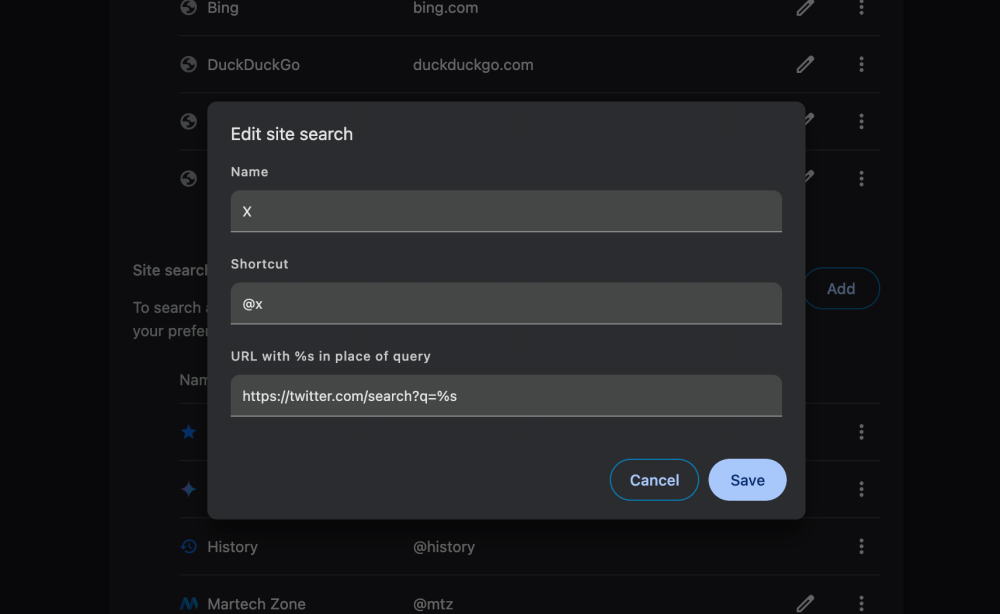
Google Image Search
Here’s another one for you! Want to just search @images on Google?
https://www.google.com/search?tbm=isch&source=lnms&q=%s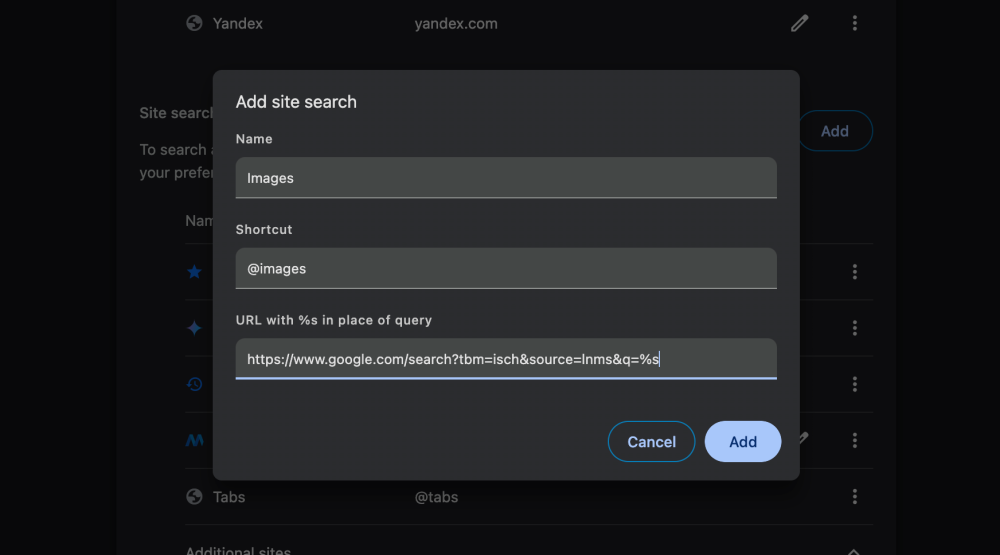
Tabs and Gemini Shortcuts
Of course, by accident, I figured out that you can also search your open tabs using @tabs and Gemini with @gemini. Mind… blown.


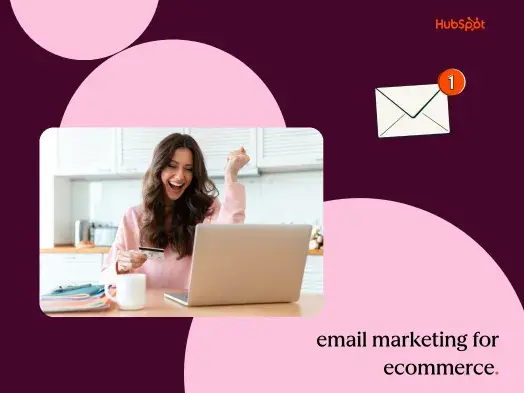
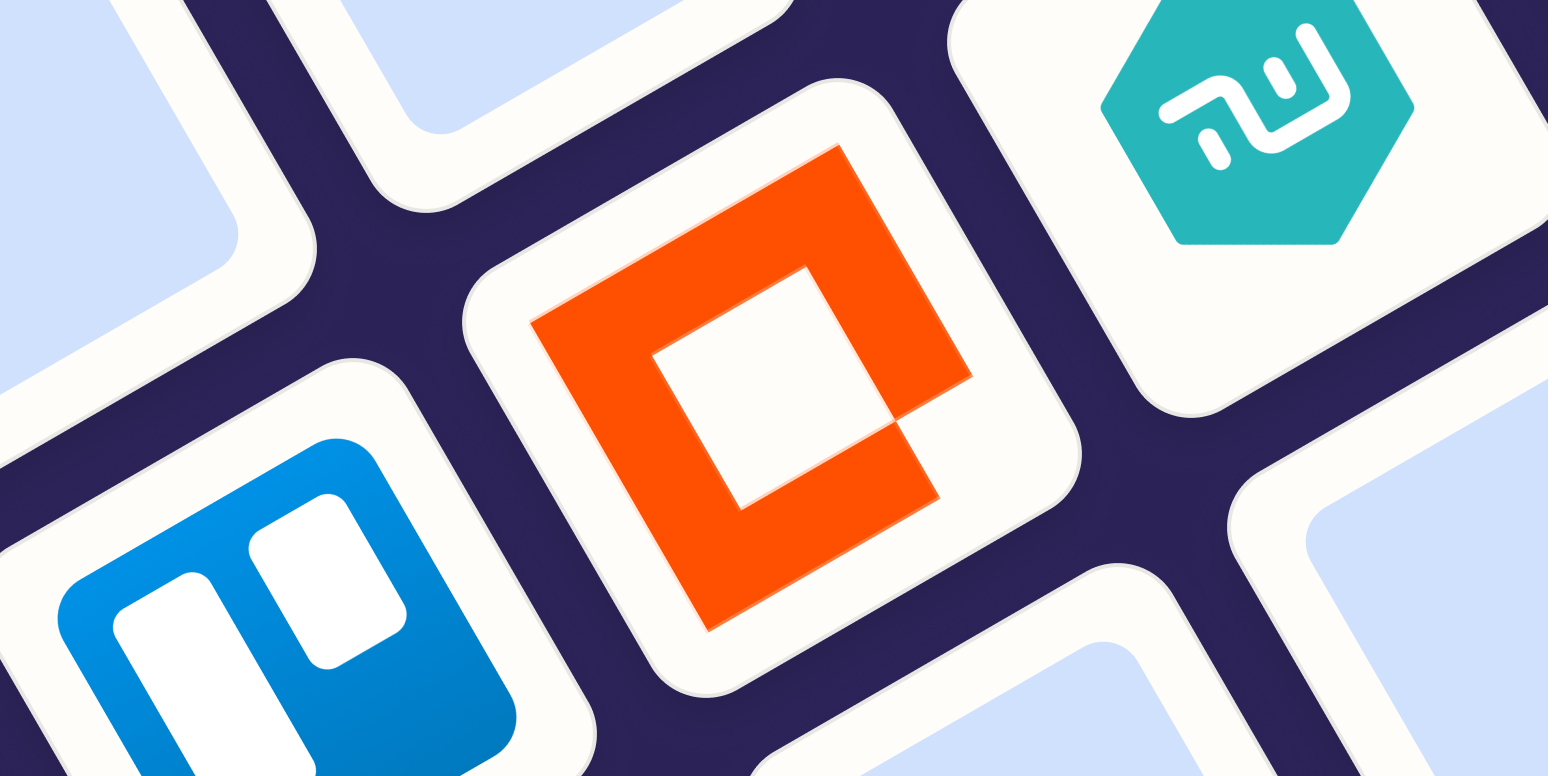
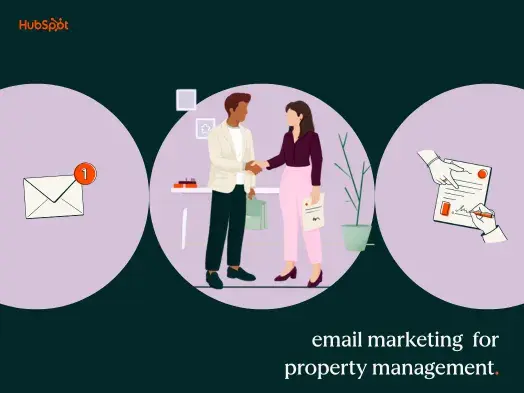
![Zapier vs. MuleSoft: Which is best? [2026] Zapier vs. MuleSoft: Which is best? [2026]](https://images.ctfassets.net/lzny33ho1g45/5zHycDIDHvULtWryJMt0K5/e8cecc23d89cdf770b1427520fbe249e/mulesoft-vs-zapier-hero.jpg)
