Incorporating AI into your workflows can help your business scale. But there’s another powerful opportunity you don’t want to sleep on: using AI to build those workflows.
Zapier offers a suite of products to help you orchestrate smart systems. If you’re strapped for time, need some inspiration, or just want a little backup while engineering these systems, turn to Zapier Copilot. It’s an AI-powered assistant that lives everywhere you build on Zapier, helping you create sophisticated, cross-product automation that connects all your favorite tools and processes securely. Here’s how it works.
Zapier is the most connected AI orchestration platform—integrating with thousands of apps from partners like Google, Salesforce, and Microsoft. Use interfaces, data tables, and logic to build secure, automated, AI-powered systems for your business-critical workflows across your organization’s technology stack. Learn more.
Table of contents
What is Copilot?
Copilot is an AI-powered assistant that helps you brainstorm, build, configure, and maintain systems across Zapier’s entire ecosystem—Zaps, Interfaces, Tables, Agents, and Chatbots. It can even create visual diagrams in Canvas before you commit to building any one system.
You’ll find Copilot on the home page when you log in to Zapier and also embedded directly in all of Zapier’s products. Simply describe your ideas to Copilot using everyday language, and it’ll respond with exactly what you need. That might be a system, suggestions for prompts, explanations of confusing fields, or guidance for troubleshooting. You can even attach images or sketches in the chat box, and Copilot will transform them into functional systems.
At its core, Copilot will help you find the solution to your unique business problem, then build it.
Key features of Copilot include:
-
Cross-product expertise: Ask how Zapier products work or have Copilot set up systems across the entire platform.
-
AI-powered building: Create drafts from simple prompts—no technical jargon required—and decide whether to build systems automatically or have Copilot ask you for confirmation beforehand.
-
Smart recommendations: Don’t know how to build what you want? Explain your ideal outcome, and get suggestions for the right products, built-in tools, triggers, and actions. Copilot can even suggest relevant blog posts or pre-built templates from our vast library.
-
Seamless handoffs: Be automatically redirected to the correct editors when your workflow spans multiple products. For example, if you’re in the Zap editor, it can send you to Interfaces to set up a form with the single click of a button.
-
Voice interaction: Click the microphone icon in the chat window to dictate your thoughts to Copilot—great if you’re on the go or when you find it easier to describe your system out loud.
-
Guided setup: Have Copilot walk you through complex configurations step by step, with explanations at every checkpoint.
-
Continuous refinement: Keep the conversation going to add as many steps as you need, replace components, or fine-tune your system until it’s exactly right.
What you can do with Copilot
Copilot takes your basic ideas and turns them into fully fleshed-out plans. Here’s what it can help you build:
-
Zaps: Creates complete automated workflows from simple descriptions, then refines them by adding additional steps, configuring field mappings, or setting up authentication. Copilot can insert built-in tools like filters and paths for conditional logic, troubleshoot issues when things aren’t working, or simply give you automation best practices without building anything at all.
-
Canvas: Designs workflow layouts, organizes components logically, and creates comprehensive process maps that clearly show how data flows between your systems.
-
Tables: Builds tailored databases by creating fields, adding sample data, and setting up filtered views to organize records. Ask Copilot to give you suggestions for Zaps that can connect your tables to broader workflows and keep your data connected.
-
Interfaces: Designs complete, customized interfaces from scratch—whether you need forms, dashboards, or client portals. Ask Copilot for help with component selection, layout optimization, and connecting your interface to underlying Zaps and tables for seamless functionality.
-
Agents: Creates AI-powered agents for complex, multi-step processes. You can configure agent behaviors, set up calls to other agents, and fine-tune prompts in targeted ways that preserve what’s already working while improving weak spots.
-
Chatbots: Builds chatbots and customize every detail—from greeting messages and appearance to specific actions and AI model selection.
-
Custom Actions: When an existing integration doesn’t have an action you need, just describe your desired outcome to Copilot. It’ll take care of the technical work of building that action, including finding the right API endpoints and generating code.
Want to learn more about Custom Actions? Check out our help docs, which includes supported apps and how to get started.
How to get started with Copilot
You’ll find Copilot in different spots depending on where you’re working. In the Zap editor, look for the prompt box above your Zap steps or click the Copilot icon in the lower-left corner. In Agents, you’ll see the prompt box on the left side of the agent editor. For all other products, just click the Copilot icon in the lower-left corner.
Let’s walk through a Copilot interaction that starts from the Zapier home page.
1. Once you’re logged into Zapier, you’ll see a Copilot prompt box. Type your idea or an app you’d like to automate here. To dictate instead, click the microphone icon and say your ideas out loud. When you’re done, click the send icon.
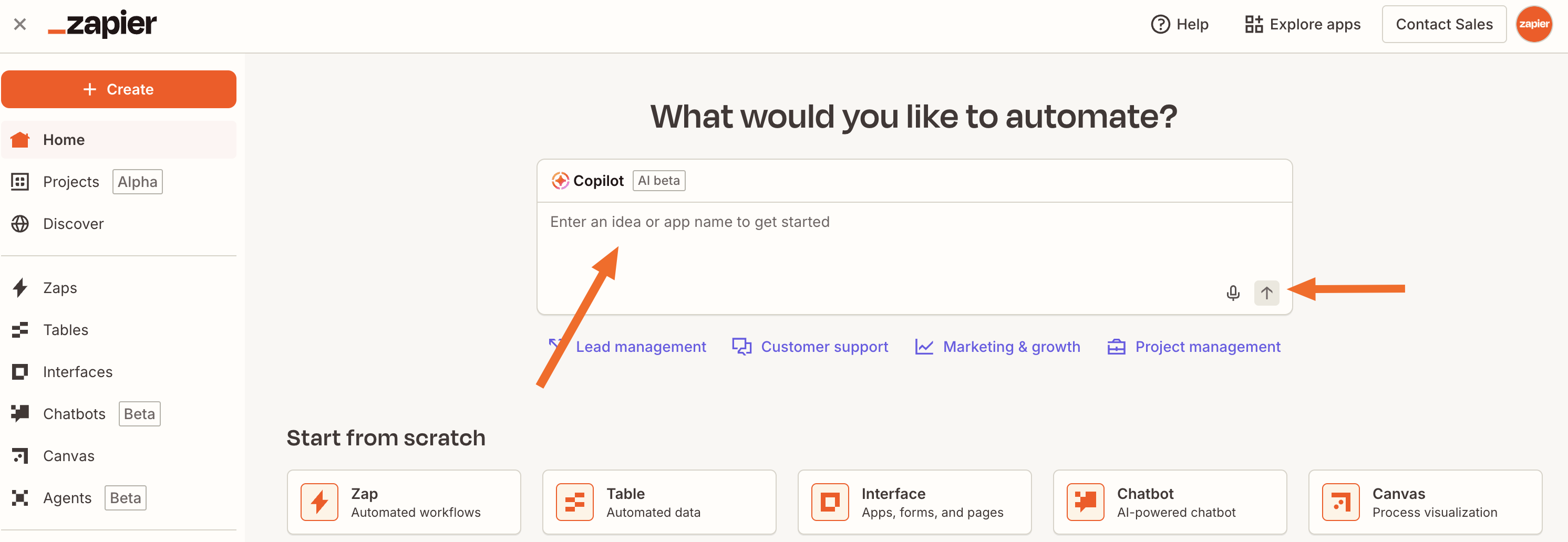
2. You’ll be redirected to a new page, where Copilot will show you its thinking process, then present an answer or suggest next steps for you.
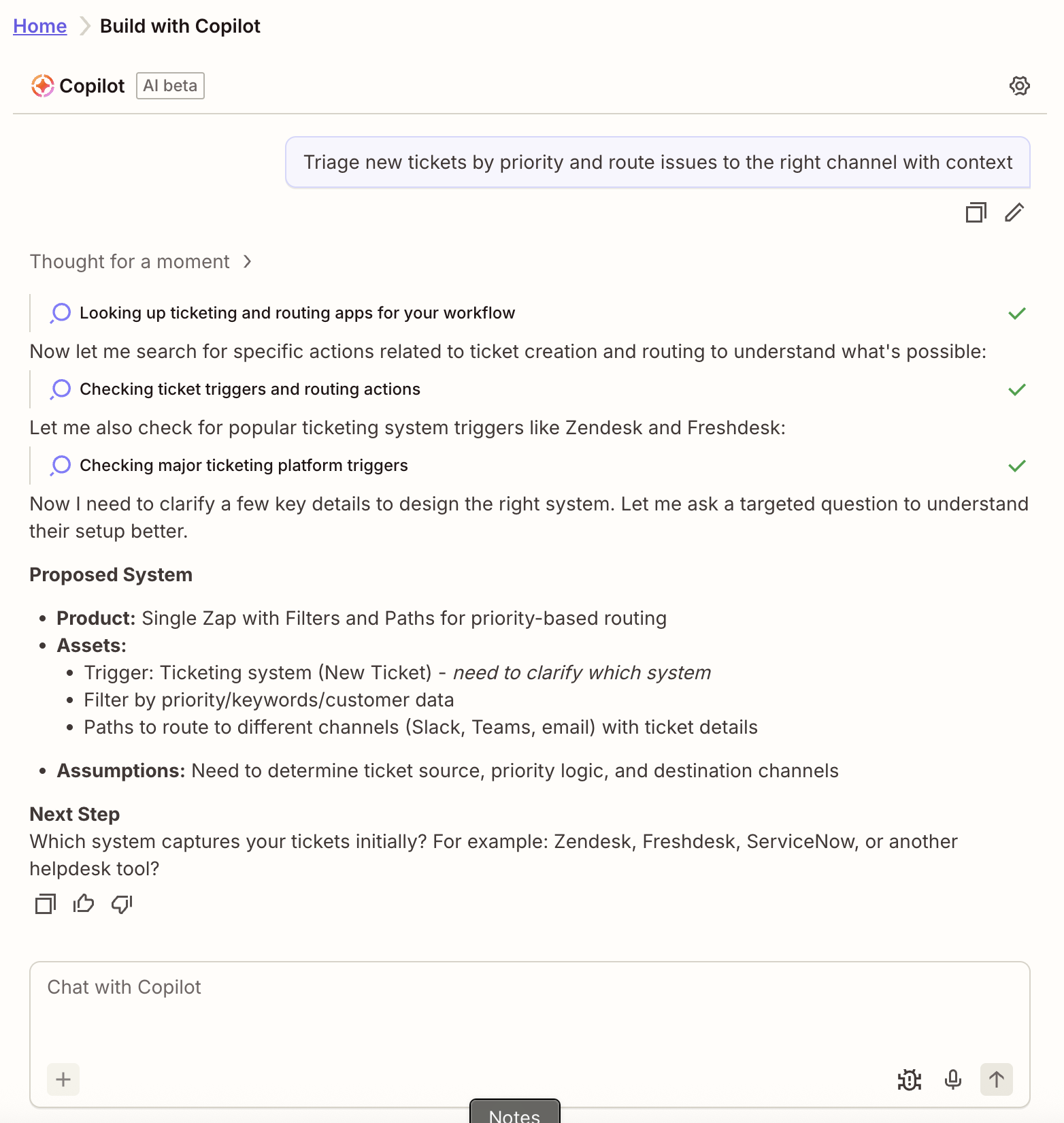
3. In this particular request, I asked Copilot about a ticket triage system—and it responded by asking which apps I use. When I replied, it proposed a system that sounded pretty good to me. I clicked Continue with Zap Editor, which teleported me straight to the Zap editor.
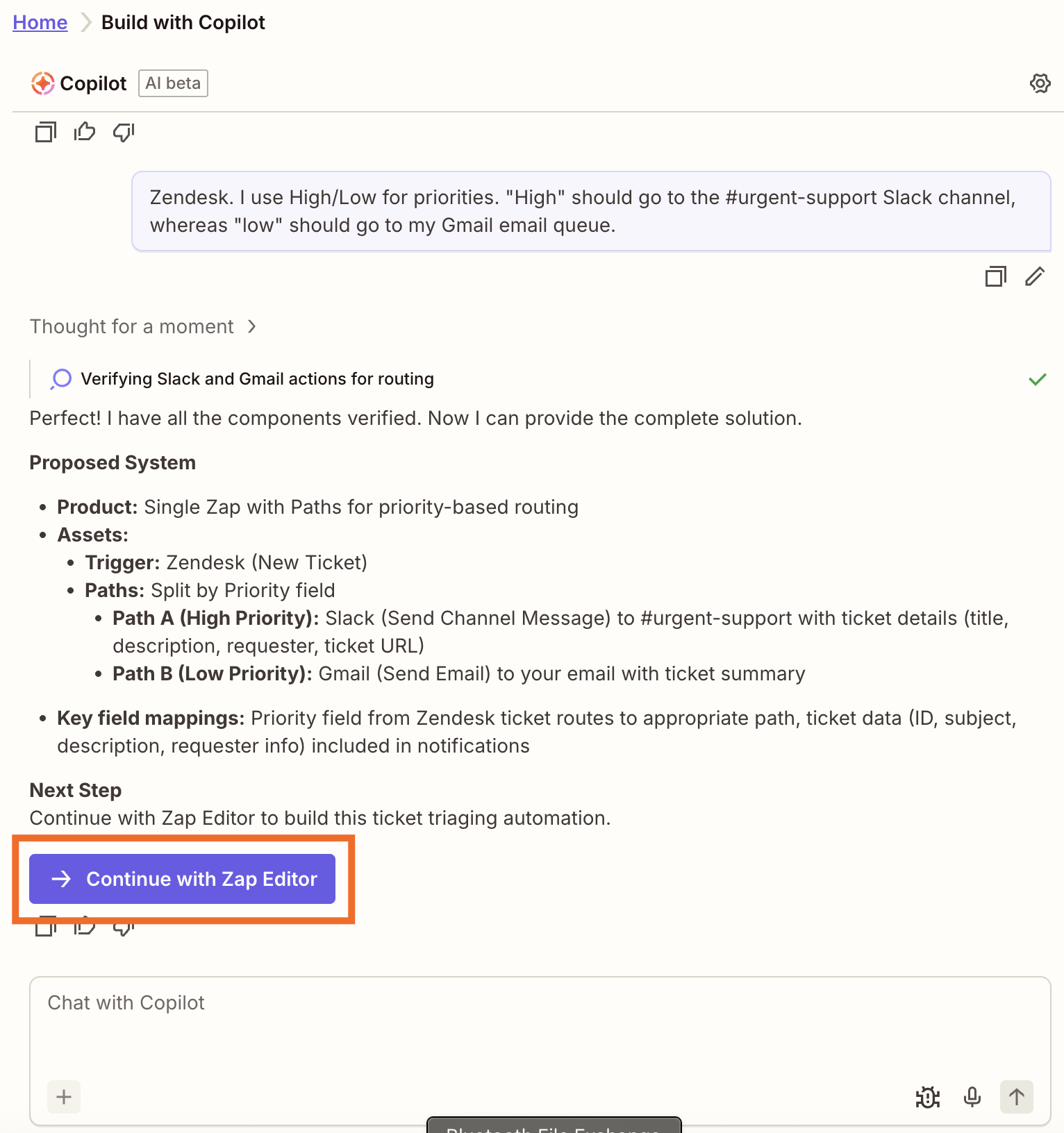
4. Now, I’m just going to let it build my Zap and wait until it needs input from me.
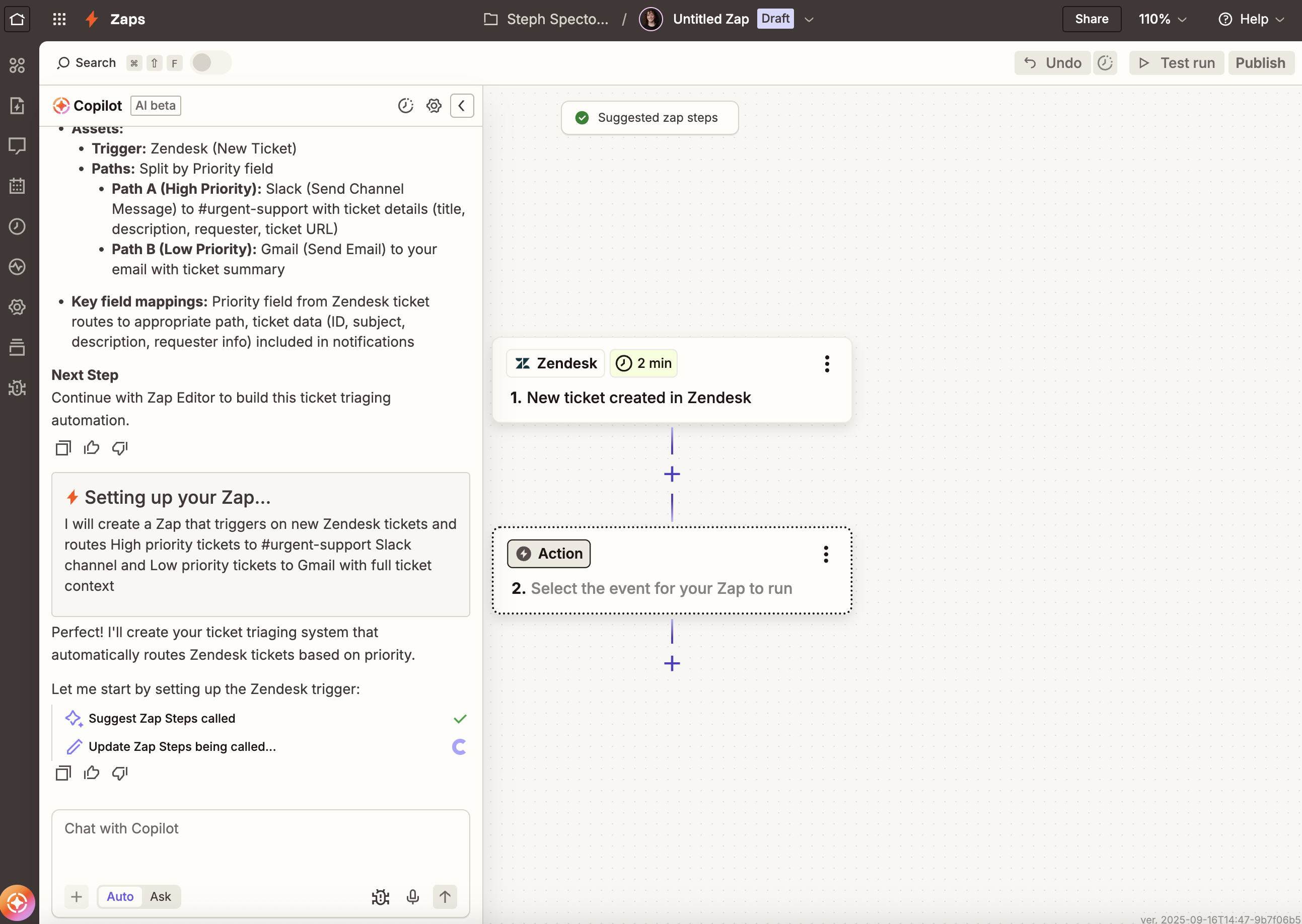
Notice how my Copilot conversation carried over to Zap editor, too. No matter how many times Copilot moves you from product to product, you can follow along with your conversation.
5. Copilot will eventually prompt you to finish setting up each step. Just follow its guidance and accept the steps in the dialog box if they look good. Copilot will also auto-select a connected app account if one already exists for the app used in a step.
6. To refine your workflow, continue chatting with Copilot in the prompt box at the bottom of the sidebar.
7. Copilot will then prompt you to test the Zap. Click Test when prompted.
8. Check the steps in your Zap, and when everything looks good, click Publish.
9. You can also rate the helpfulness of Copilot’s responses by clicking the thumbs up or thumbs down icon in the chat window.
And that’s just one use case for Copilot! You can ask it for all manner of support across all our products—just chat with it like you’d talk to an AI assistant. For ideas, head to our Copilot help docs or our guide to writing effective prompts for Zapier’s AI products.
Deploy powerful AI systems from a simple conversation
Copilot gives you the power to build AI workflows across every product in Zapier. Imagine, you’re just one conversation away from starting with a hazy idea and ending up with a superpowered, ready-to-go system.
Excited to try it for yourself? Head to the home page—or any Zapier product—and start orchestrating workflows with Copilot today.
This article was originally published in May 2024 and was most recently updated in September 2025 by Steph Spector.






