Everyone seems to find themselves fumbling with hyperlinks in Slack, but it’s almost magic how easy it is. There are two main ways to do it.
Table of contents:
How to hyperlink in Slack with a keyboard shortcut
-
Copy the URL you want to link to.
-
Highlight the text you want to hyperlink.
-
Type
Ctrl + Von Windows orcommand + Von Mac.
That’s it: the text will hyperlink. It seems like a small thing—cutting out a click or two—but when you spend your day adding links to Slack, it adds up. When Zapier customer champion Michelle Poterek shared this insight in an internal blog post, the people went wild for it.
Who knew creating a link in Slack would be such a party?
How to add a Slack hyperlink and see the URL
If you want to see the URL you’re adding to be sure you’re not accidentally pasting a link to your dog-cave Pinterest board, you can still use a keyboard shortcut—it’s just a couple more keystrokes and one extra click.
-
Copy the URL you want to link to.
-
Highlight the text you want to hyperlink.
-
Type
command + shift + Uon Mac orCtrl + Shift + Uon Windows. (You can also just click the link icon right above the message field, but why do that when you can use a shortcut?) -
The hyperlink box will pop up: paste the link in the Link field, and click Save.
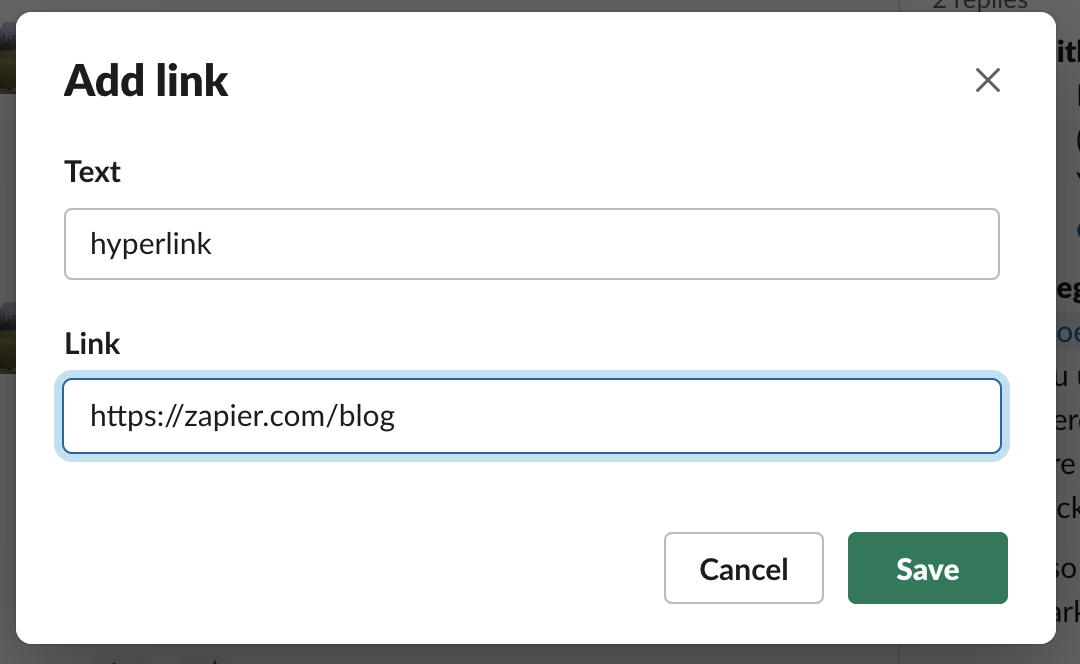
How to add a Slack Markdown link
Until I worked at Zapier, I’d never even heard of Markdown. Now, half the people I work with prefer writing in it—and Slack supports it. To add a link using Markdown:
-
First, you need to make sure you have the setting enabled. Go to Preferences by clicking the name of your workspace, and selecting Preferences, or by using the shortcut
Ctrl + ,orcommand + ,. -
Click the Advanced tab, and check the box next to Format messages with markup.
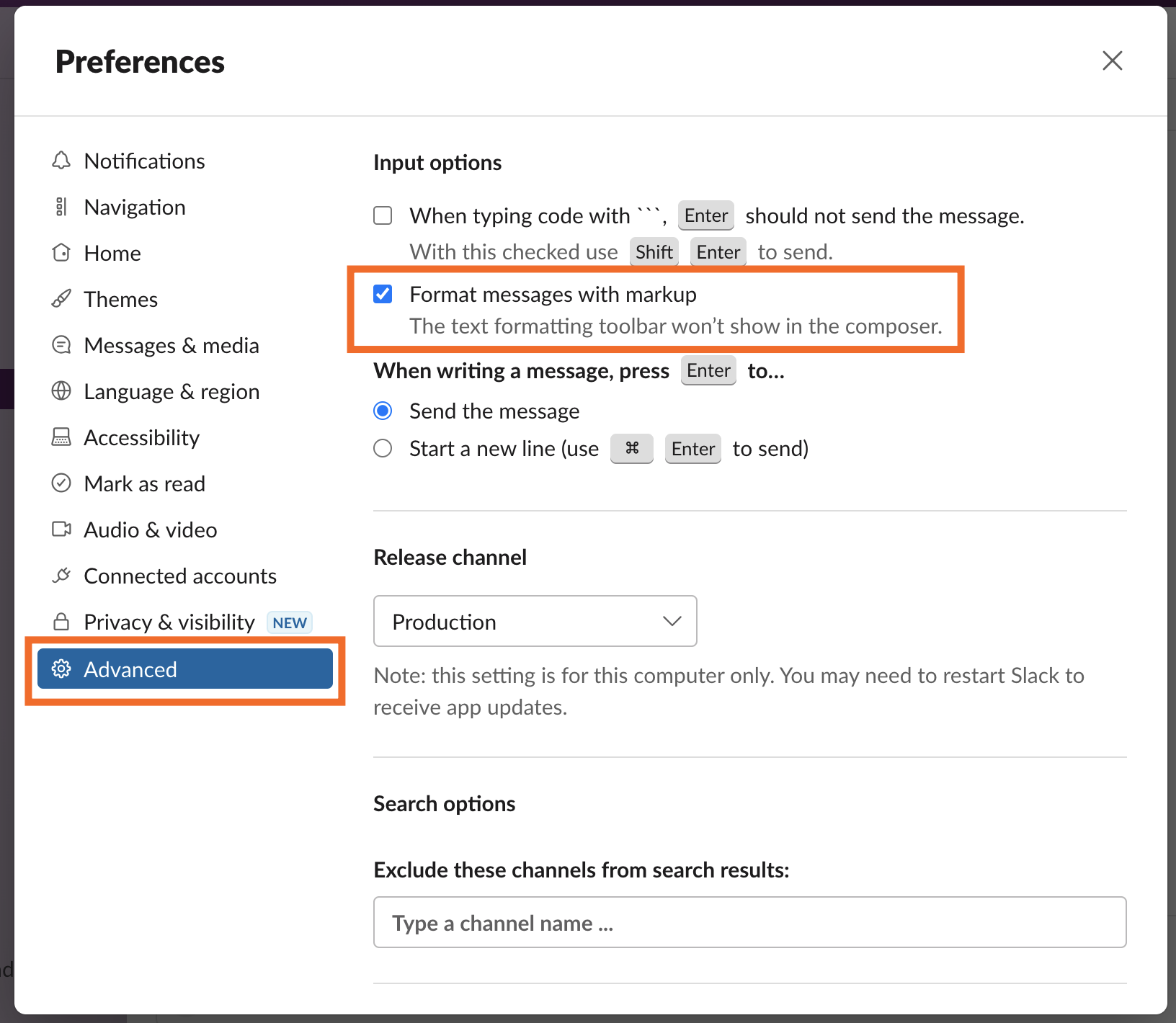
-
Type your hyperlink in Markdown format, which is
[anchor text](URL). For example:[I dare you to click this!](https://sketchywebsite.com). -
Hit Enter or return, or click the send button. (Confusingly, it won’t render as a hyperlink in the text box, but once you send it, it’ll be hyperlinked.)
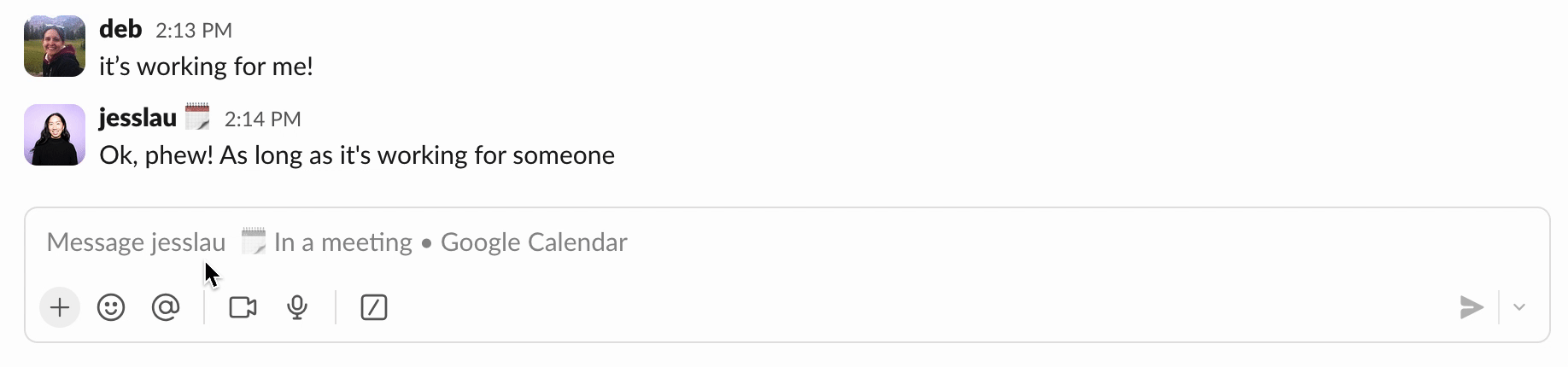
One thing to keep in mind. Once you enable the markup setting, you won’t be able to add hyperlinks (or much else) the normal way. So only check that box if you live and breathe Markdown.
The case for not hyperlinking
Now you know how to create a Slack link—but should you?
I much prefer when people just drop the full URL somewhere in their Slack message. When there’s a hyperlink, I find myself hovering over it to see what I’m about to click on.
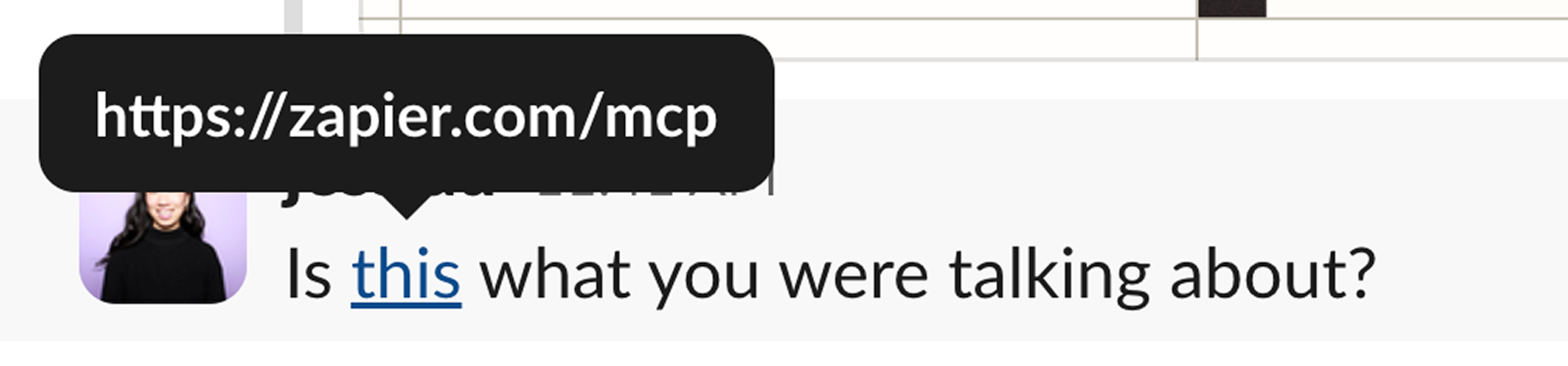
So far, I haven’t been trolled by a Slack hyperlink, but it’s worth keeping in mind.
Automate Slack with Zapier
A semi-magical keyboard shortcut is one thing, but when you connect Slack with Zapier, you can turn Slack into an AI-orchestrated command center, where messages can trigger complex workflows across your entire tech stack. For example, Zapier can detect a critical incident report in Slack, use AI to classify severity, auto-create a Jira ticket, spin up a dedicated Slack channel, and post AI-generated summaries to stakeholders.
Learn more about how to automate Slack, or get started with one of these pre-made templates.
Zapier is the most connected AI orchestration platform—integrating with thousands of apps from partners like Google, Salesforce, and Microsoft. Use interfaces, data tables, and logic to build secure, automated, AI-powered systems for your business-critical workflows across your organization’s technology stack. Learn more.
Slack hyperlink FAQs
For something so simple, there are still questions to answer.
Why is my Slack Markdown link not working?
If your Slack Markdown link isn’t working, it’s probably because you don’t have the checkbox checked. Go to Preferences > Advanced, and check the box next to Format messages with markup. Then try again, and it should work. (Just keep in mind that it prevents you from adding hyperlinks the regular way.)
Can you add a Slack hyperlink on mobile?
Yes! You can hyperlink on mobile by typing your anchor text, highlighting it how you normally would on your phone, and then tapping the hyperlink icon. You’ll get a pop-up to add the link—click Save, and you’re done.

Why can’t I see the hyperlink option in Slack?
If you can’t see the link icon above the message field, and using the keyboard shortcut (Ctrl + V or command + V) isn’t working, it’s possible you have markup enabled. To disable it, go to Preferences > Advanced, and uncheck the box next to Format messages with markup. When you go back to the message field, you should see the link option, along with all the other formatting options.
Related content:
This article was originally published in March 2022. The most recent update was in October 2025.






