If you’ve started creating YouTube Shorts, you’re tapping into one of the fastest-growing ways to reach new audiences. Our data shows that the use of shorts skyrocketed from 5.6K – 147K in just 18 months.
The power move of YouTube Shorts is their discoverability. Unlike longer videos, where folks actively choose what to watch, people swipe through YouTube Shorts content on their phones, finding new videos as they scroll. This means your shorts can reach viewers who might never have searched for your channel.
Sticking to a consistent posting schedule will help you get even more eyes on your content, and my number one tip for showing up is to schedule your YouTube Shorts in advance. In this guide, I’ll take you step-by-step through two ways of doing just that.
How to schedule YouTube Shorts on YouTube app or desktop
Here’s how to schedule your YouTube Shorts directly on YouTube.
- Sign in to your YouTube Studio account
- In the top-right, click Create > Upload videos > Select Files
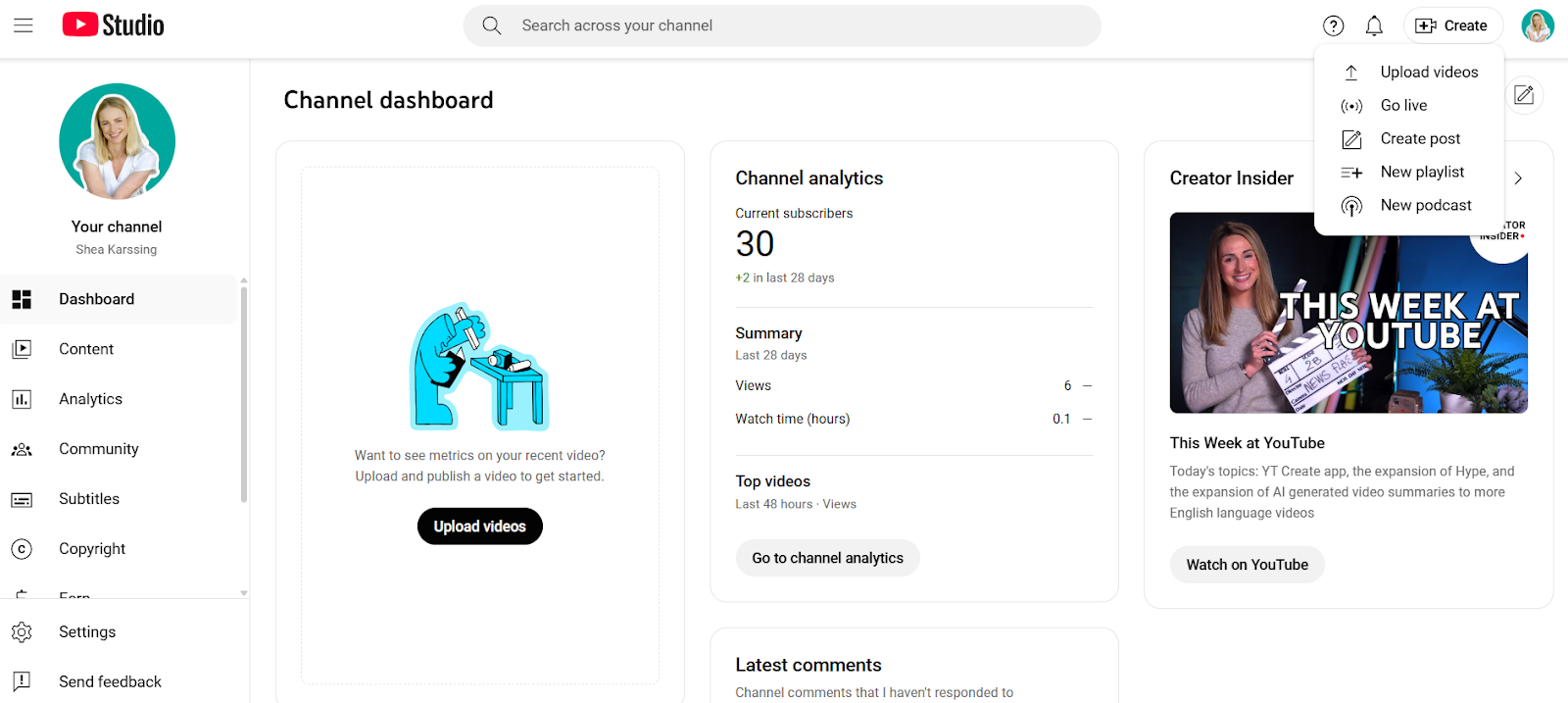
- Select the file you want to upload and enter your video details, and hit Next.
- Once you get to the Visibility section, you can choose a time and date for your video to go public.
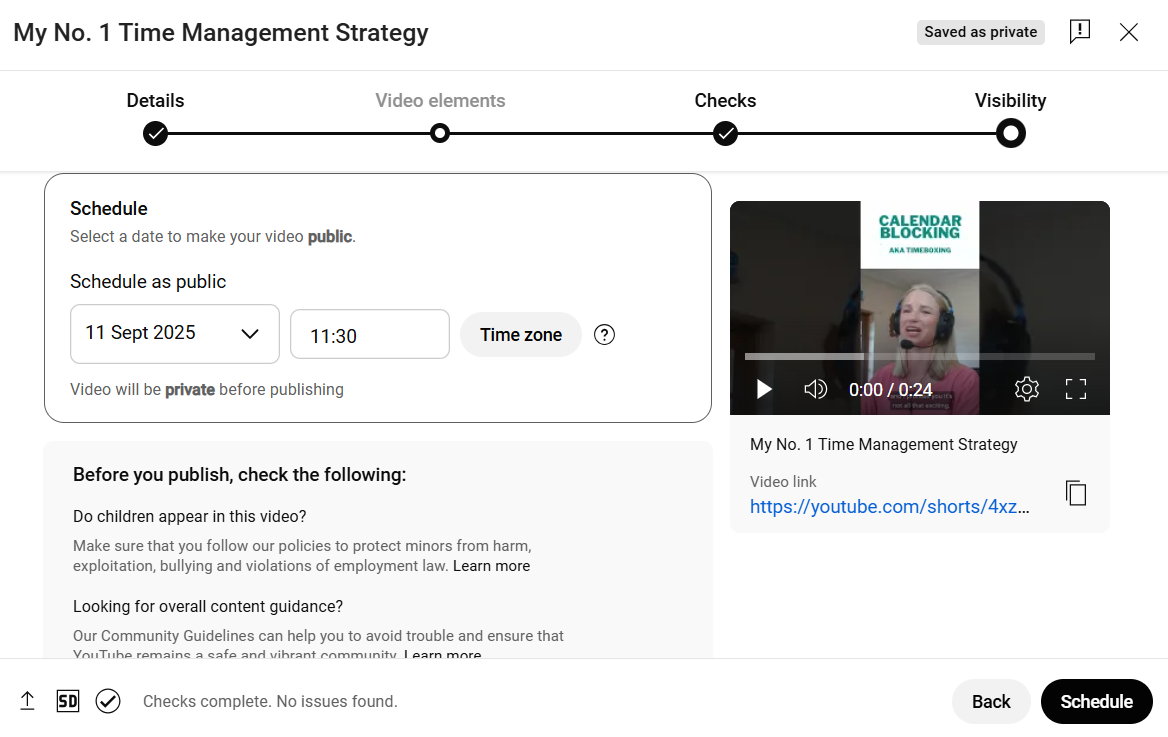
- Hit Schedule, and you’re all set.
How to easily schedule YouTube Shorts in Buffer
It’s really easy (and free) to schedule YouTube Shorts on Buffer. Follow these simple steps to share your videos.
- Open up your Buffer account on a desktop or your app to get started – and if you don’t have one, sign up here.
- Go to the Channels side-bar, select Connect YouTube, and follow the prompts to link your YouTube account.
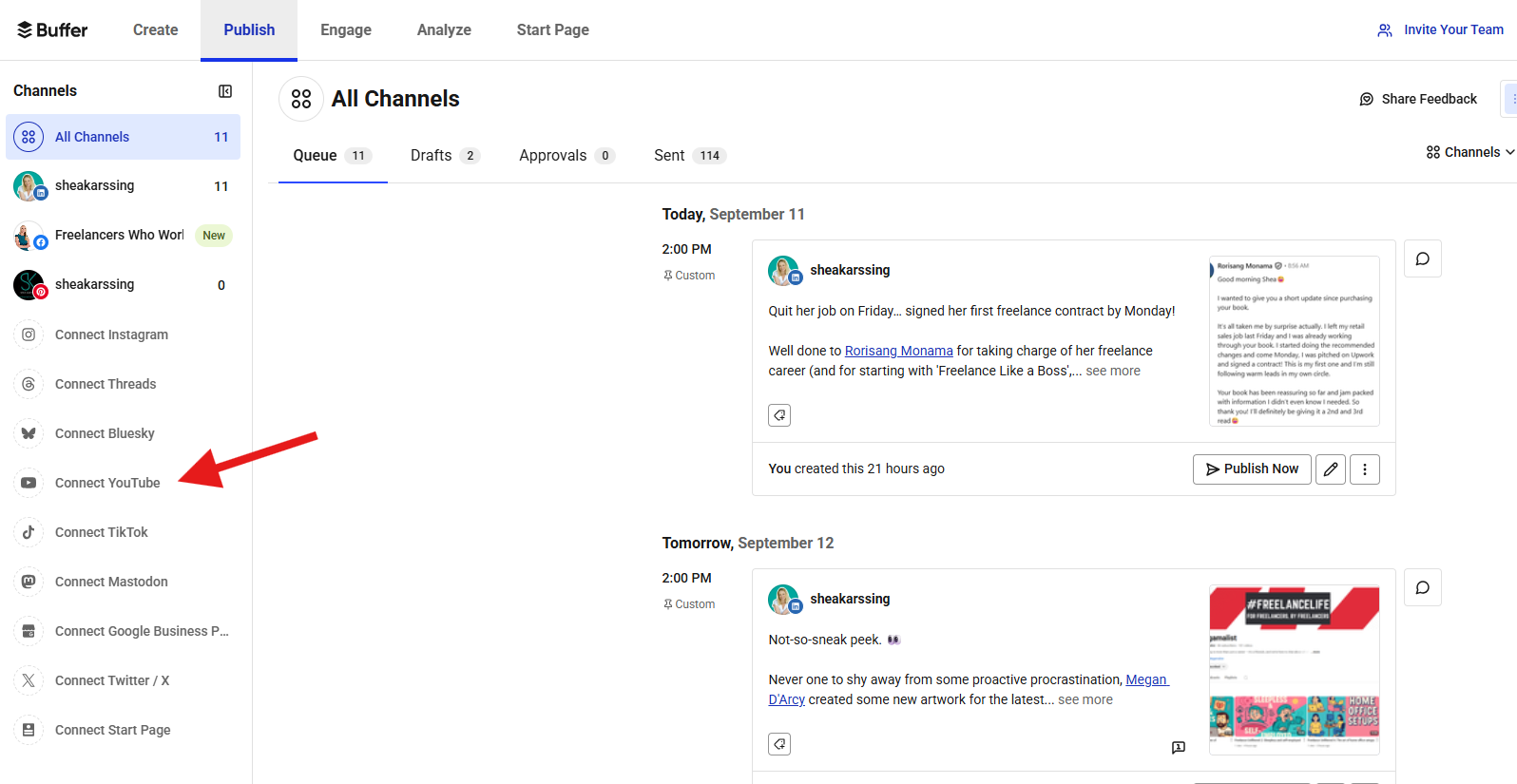
Remember: if you’re on the free plan, you can connect up to three accounts. To connect more than three accounts, subscribe to a paid plan.
- You’re ready to start scheduling YouTube shorts! In your Buffer account, select your profile picture with the YouTube logo in the left menu, then click + New Post or choose one of the pre-populated time slots.
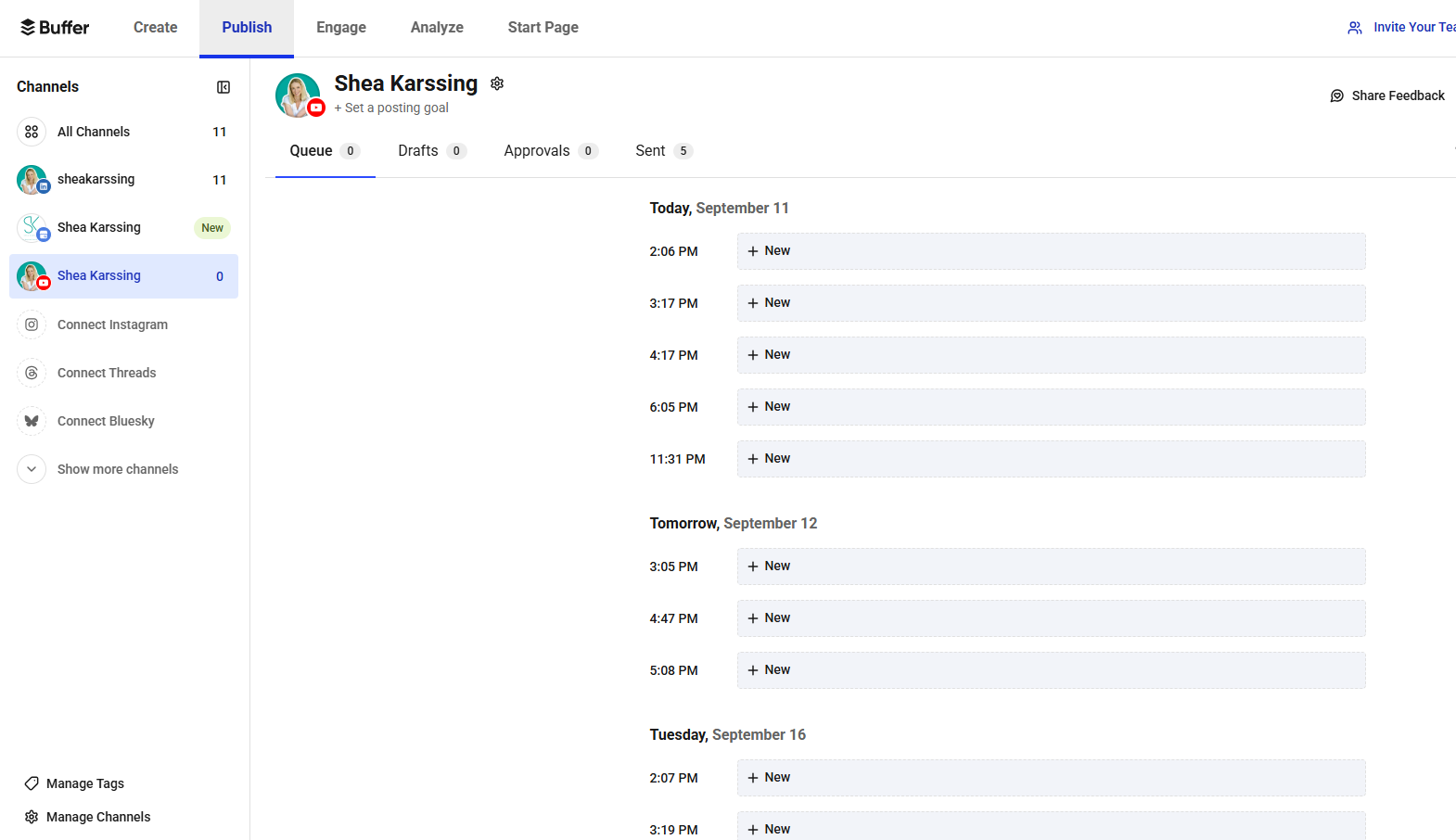
- Upload your Short and add the relevant details and descriptions.
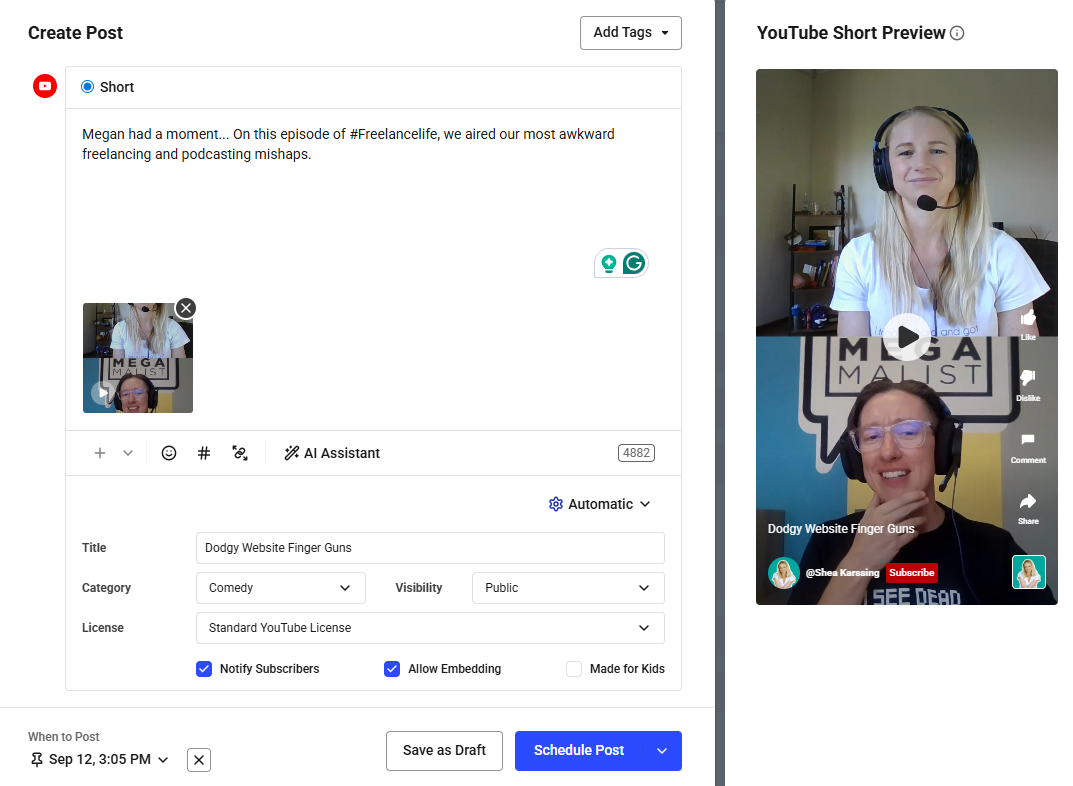
- If you want to publish it immediately, you can share your video instantly. If you already have other content queued up, you can add it to the start or the end of your queue. Or, you can schedule it for a custom time outside your regular posting schedule.
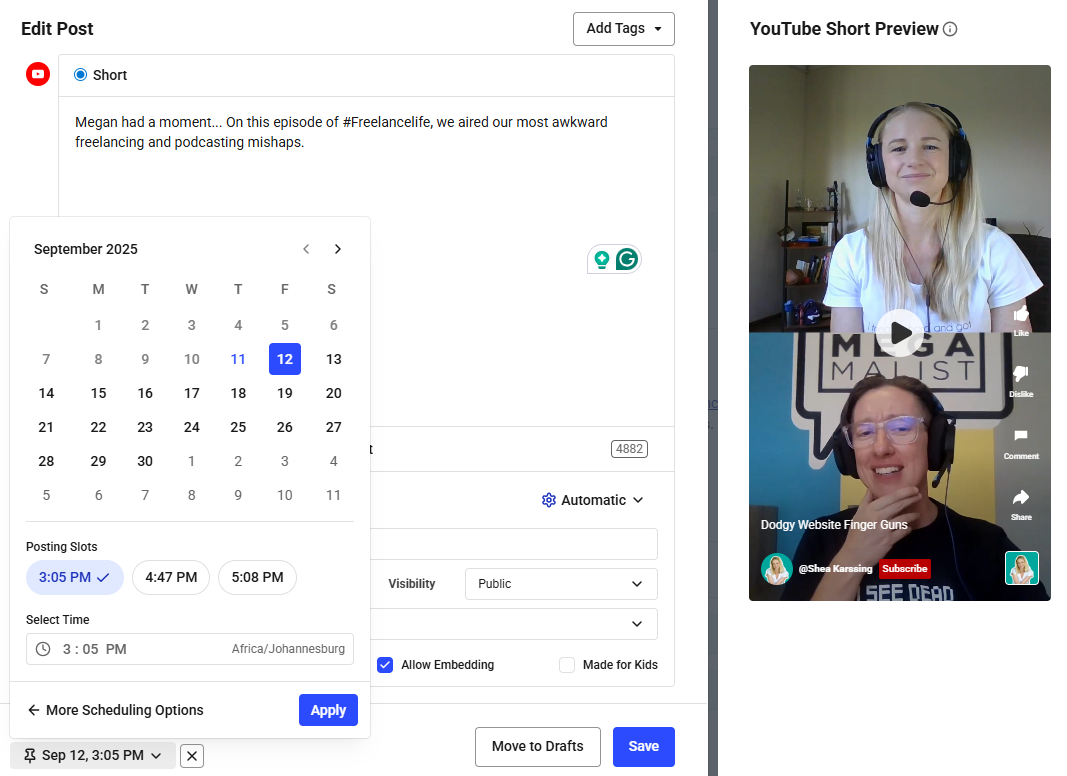
Content queued and ready to reach some eyeballs.
Pro tip: You can also save your Short as a draft if you want one of your teammates to review it first or if you want to come back and work on it later.
YouTube Shorts scheduling on Buffer vs YouTube at a glance
Key takeaway:
- YouTube native scheduling is best if you’re focused only on shorts or other YouTube content and want the quickest access to the platform’s latest features.
- Buffer is ideal if you want one simple place to plan, schedule, repurpose, and analyze all your content across multiple platforms.
3 reasons to try YouTube Shorts scheduling
Scheduling your YouTube Shorts is a smart way to stay consistent and keep your creative process flowing (especially when a tool like Buffer makes it super simple to see everything in one place).
Scheduling YouTube shorts helps:
1. Build consistency (and your audience)
A steady posting rhythm builds trust and keeps viewers coming back for more. More than any other reason, scheduling allows you to build consistency with your content creation, which can be powerful for growing an audience.
As I write this article, I’m committing to posting at least one YouTube Short per week. I have plenty of content to use from the #FreelanceLife podcast that I co-host, but I’ve never really focused on posting the shorts because it just felt like something extra to remember. But it will actually be manageable for me to schedule a month’s worth of shorts in one shot. So, it’s now in the calendar:
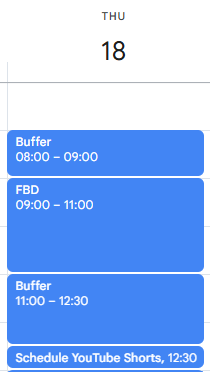
2. Save time, and stay ahead of the scramble of “what do I post today?”
Instead of scrambling for last-minute video ideas, you can batch-create content and even use Buffer’s AI Assistant to polish descriptions or captions. When you work ahead, you can spend less time stressing about posting every day and more time actually creating cool content.
3. Keep your workflow organized across multiple platforms
Scheduling lets you see the bigger picture. With Buffer’s centralized dashboard, you can see at a glance what’s going live, when, and on which platforms. It keeps your workflow tidy and your content strategy on track without the chaos of switching between apps.
Quick tips for scheduling YouTube Shorts
Now that you know the how and why of scheduling your YouTube Shorts, let’s get into some helpful tips to help you become a shorts sensation.
Managing multiple YouTube channels?
If you’re running more than one YouTube channel, keep things simple by managing them all under one Google account. Use a tool like Buffer to organize uploads, track YouTube analytics, and plan content across channels all in one place.
Use a scheduling tool like Buffer to automatically post for you
Save yourself from switching tabs and juggling platforms. Buffer lets you plan, repurpose, and publish shorts (and other content) all from one dashboard. It’s like having one control center for everything, so you can focus more on making content and less on logistics.
Commit to a content calendar cadence
Consistency builds trust (and views). Choose a content creation process and schedule that feels realistic for you — maybe it’s twice a week, maybe it’s daily — and stick to it. Buffer helps by letting you queue up content ahead of time so even busy weeks don’t derail your plan.
As I mentioned above, I’m committing to posting one Short per week (scheduled in batches on Buffer). Am I going to become a full-time YouTuber from this strategy? Highly unlikely. But I know it’s a cadence I can keep to, and that’s the most important thing.
Create multiple videos in one go
No matter the platform or the format, batching is a superpower. When you block out time to film, edit, and schedule several shorts at once, you reduce decision fatigue and wasted time later. With Buffer, you can upload multiple shorts in one go, tweak captions or descriptions (try out the AI Assistant), and spread them out over your calendar.
Turn longer videos into shorts
You’ve probably already got footage sitting around or long-form videos that have great bits inside them. Snip exciting or valuable moments into shorts so that you can feed your Short-content pipeline without always shooting fresh. This is my strategy — I’m already filming video content for the podcast, and it doesn’t take much more time to pick out some key moments to repurpose into shorts.
If you have a content idea, but you’re not ready to film and post, save it in your Buffer Create Space.
Post at the best time
Although there are no hard-and-fast rules, there are likely peak times when people are more likely to see your content. According to our research, the best time to post YouTube Shorts (and all YouTube content) is Wednesday at 4 p.m. The next best times are 4 p.m. on Thursday and 4 p.m. on Monday, respectively.
Note: Our dataset weighed the median views of all YouTube videos, not YouTube Shorts in isolation.
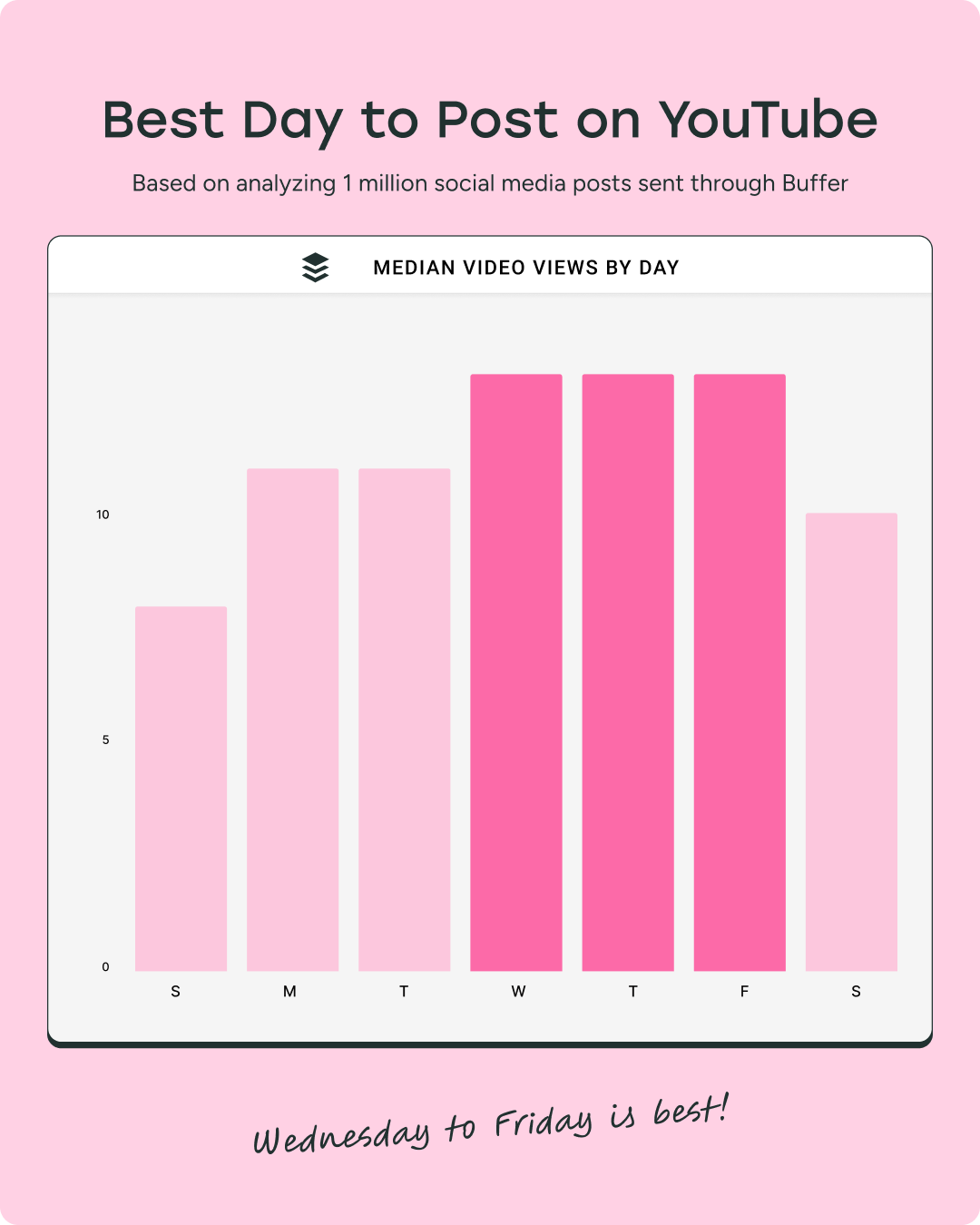
Save your post ideas for later
Got a great content idea but not ready to film or post your video immediately? Drop it into your Buffer Create Space, then come back to polish and schedule it when you’re ready.
Track analytics and engagement
After publishing your content, keep an eye on what’s working so you can tailor your shorts accordingly. You can test out different titles, and thumbnail styles, see where view drops happen, what people comment on, and more. Buffer’s reporting and YouTube Studio analytics show you metrics like traffic sources, audience behavior, overall viewership, watch time, subscriber growth, click-through rate, and more.
[call out] For more tips for growing your audience on YouTube, check out our guide to getting more subscribers on YouTube.
Your shortcut to YouTube success
Scheduling your YouTube Shorts is one of the simplest ways to stay consistent and grow your channel — and tools like Buffer make it even easier, freeing up time for you to focus on creating captivating shorts that people can’t stop watching.
More YouTube resources
FAQ about scheduling YouTube Shorts
Is there a way to schedule shorts on YouTube?
Yes, YouTube Studio lets you schedule shorts directly, but if you want to plan ahead across multiple platforms, Buffer makes it easy to manage and schedule shorts alongside all your other content.
Can I set a YouTube video to play at a certain time?
Absolutely. In YouTube Studio, you can choose a publish date and time. With Buffer, you can do the same. You’ll also be able to see all your scheduled videos and posts across different platforms in one clean calendar view.
How do I schedule a short video on YouTube?
Head to YouTube Studio, upload your Short, and select Schedule instead of Publish. If you’re using Buffer, you can upload, write your captions, and schedule right from the same dashboard you use for your other social content.
Can I put a timer on YouTube Shorts?
Yes, you can set the exact date and time for your Short to go live in YouTube Studio. Buffer takes it a step further with queue management and optimal timing suggestions to help you post when your audience is most active.
Does scheduling YouTube Shorts affect views?
No, scheduling a Short doesn’t hurt its performance. In fact, it can help. Posting consistently at the times your audience is most active gives your video a better chance of being seen right away. Scheduling with a tool like Buffer also helps you stay organized, stick to a content rhythm, and avoid the “post and pray” approach, making it easier to grow views over time.






