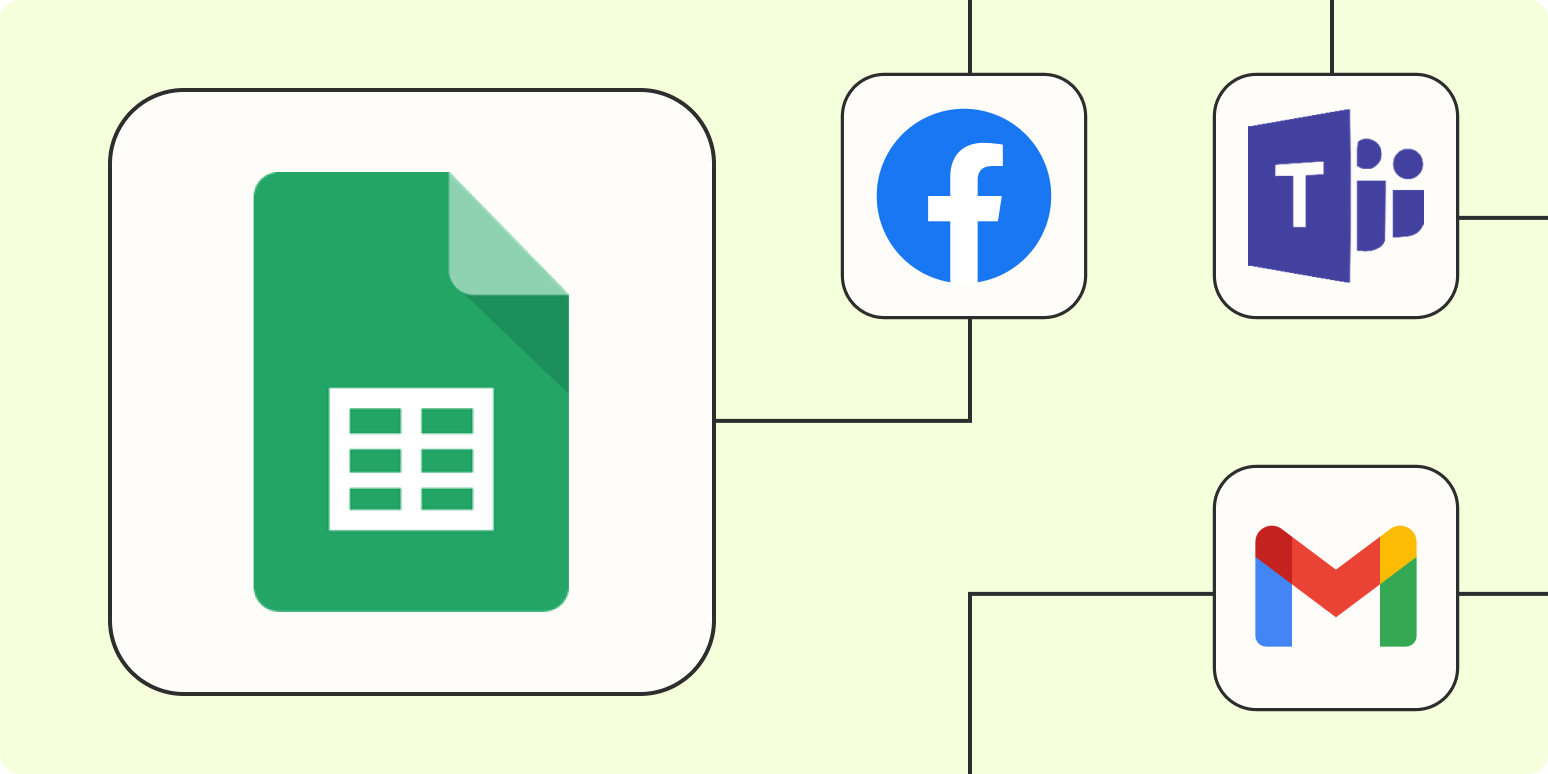I, along with my fellow Zapier writers and editors, use Airtable to manage every aspect of our blog production. From recording who wrote what and when to copy doc links and assignment updates, everything is recorded in our team’s blog planning database.
Which is why my editor had a mini panic attack when she opened Airtable one day only to get an error message that our team’s source of truth was suddenly inaccessible.
Much to everyone’s relief, our database hadn’t magically self-destructed—it was only a glitch. But it made us realize we needed to have a backup of our data just in case. If you’re reading this, you probably need one, too.
Here’s how to export Airtable as a CSV file, so you can use that data in Excel or Google Sheets. (The same method works for importing your data to other popular spreadsheet apps.)
Table of contents:
How to export Airtable: limitations
Before we dive in, there are a few export caveats to be aware of:
-
You can’t export entire bases—only tables. But there’s a workaround. Before you export your data, adjust one of your existing Airtable views, or create a new one so that every field you want to include in your export is visible. (Airtable won’t include hidden fields in your export.)
-
Attachment fields are exported as attachment URLs. Any attachments—for example, images, documents, and audio files—will be included in the CSV file as a filename and URL. The URL will expire after only a few hours, so be sure to download those immediately after your export is complete.
-
Some information can’t be exported. Airtable doesn’t include record-level comments, field descriptions, base guide content, and data stored solely in extensions. It also doesn’t export any color-coding applied to your original data.
With all that in mind, let’s look at three ways to export data from Airtable.
Option 1: How to export Airtable to CSV
Before you can import your data into Excel or Google Sheets, you need to first export it from Airtable.
-
Right-click the name of the view you want to export from the Views menu.
-
Click Download CSV.
-
By default, the CSV file is stored in your computer’s Downloads folder.
Now that you have your CSV file, here’s how to import that data to Excel or Google Sheets.
How to export Airtable to the Excel web app
-
Right-click the name of the view you want to export from the Views menu, and click Download CSV.
-
Go to office.com/launch/Excel/.
-
Locate the CSV file in your computer’s default download location. Drag and drop the CSV file from your computer into the Excel web app.
-
In the pop-up that appears, click Change location to specify which folder to store the file in.
-
Click Upload.
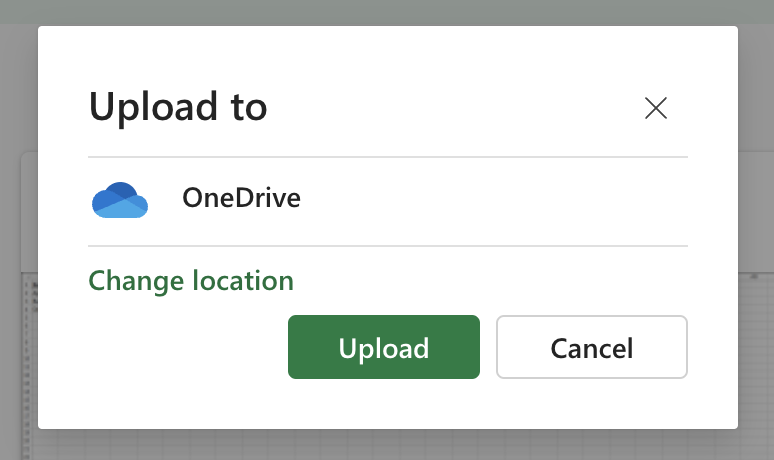
-
Once the upload is complete, click the file name to open it.
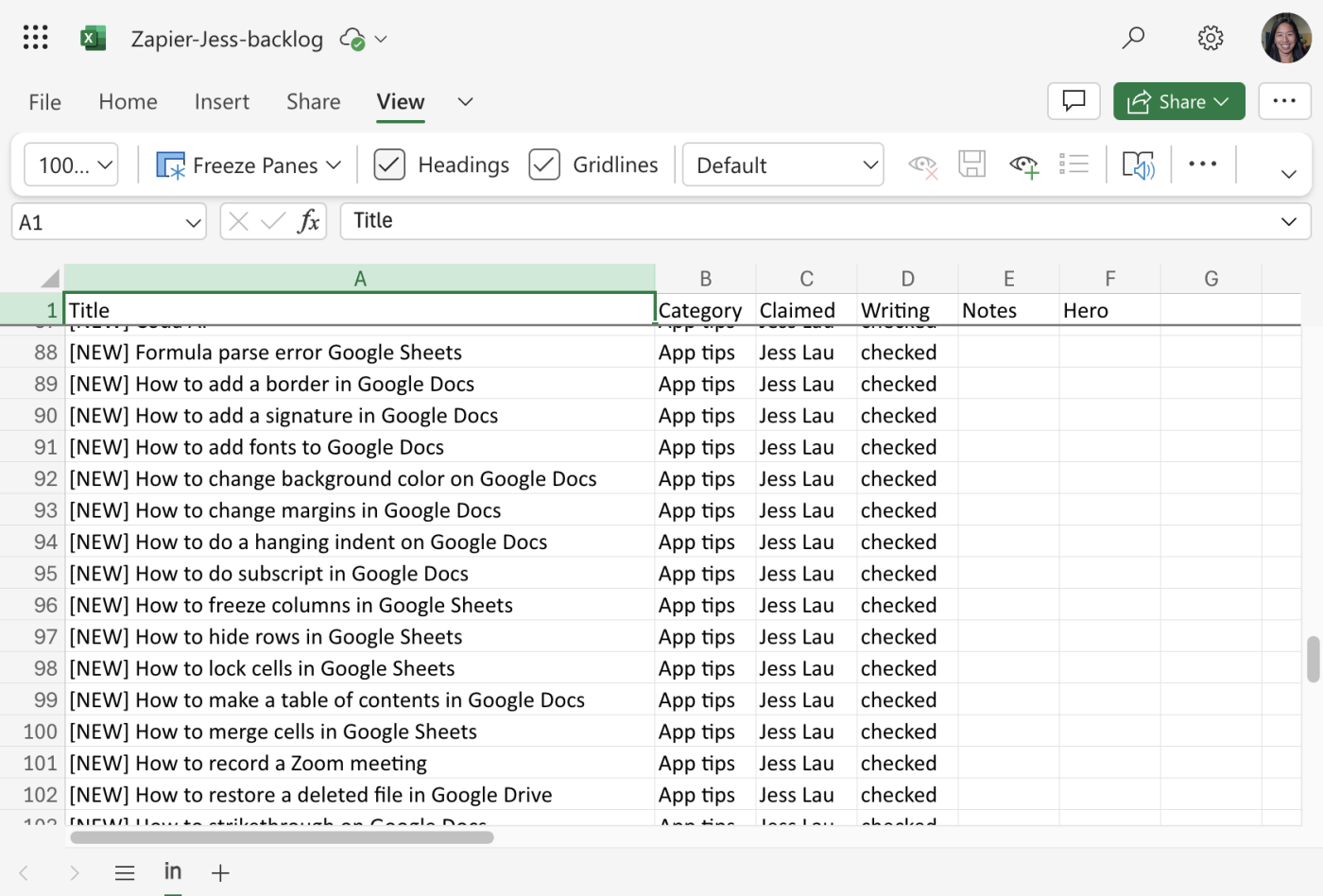
How to export Airtable to the Excel desktop app
-
Right-click the name of the view you want to export from the Views menu, and click Download CSV.
-
Locate the CSV file in your computer’s default download location. Right-click the file, click Open With, and select Excel.
-
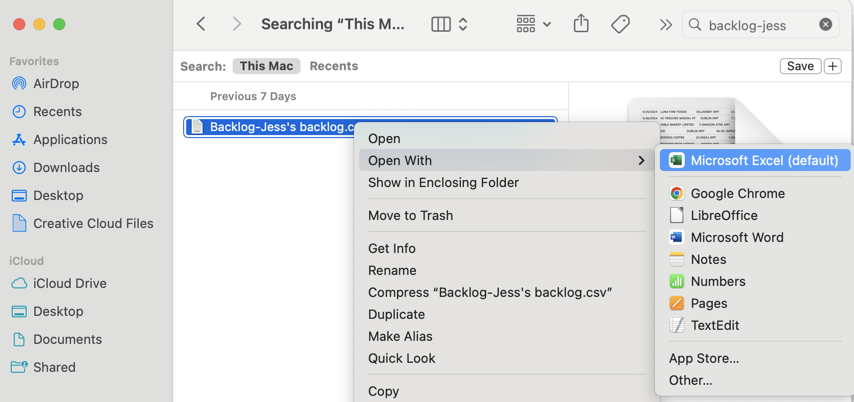
How to export Airtable to Google Sheets
There are a few ways to export Airtable to Google Sheets, but, in my opinion, this is the most straightforward way.
-
Right-click the name of the view you want to export from the Views menu, and click Download CSV.
-
Go to sheets.new to create a new Google Sheet.
-
Click File > Import.
-
Click Upload and upload your CSV file.
-
Change the Import location and Separator type, if needed.
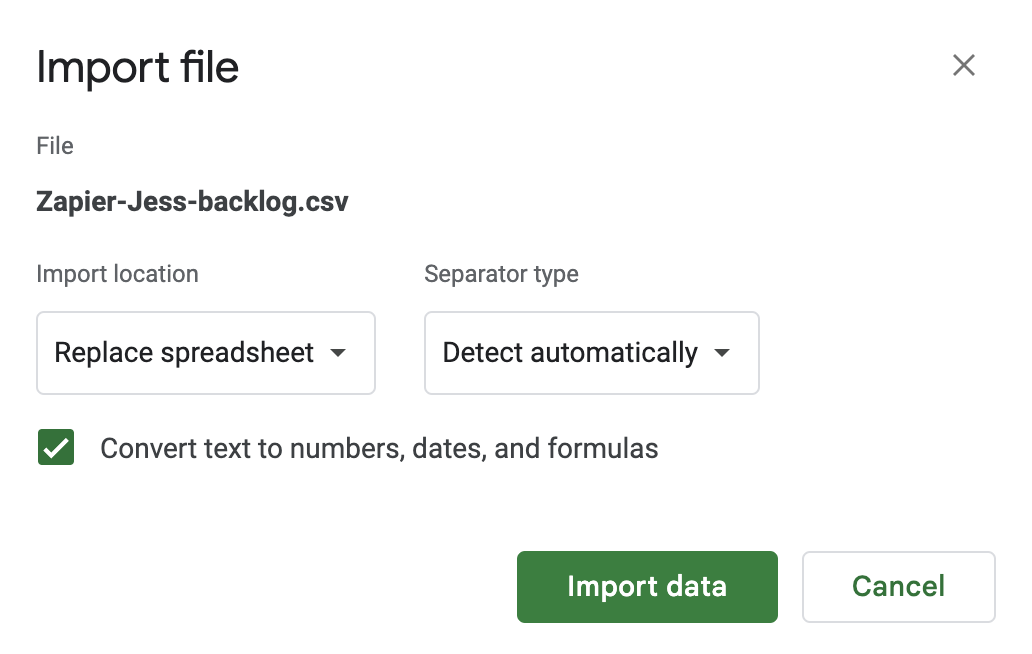
-
Click Import data.
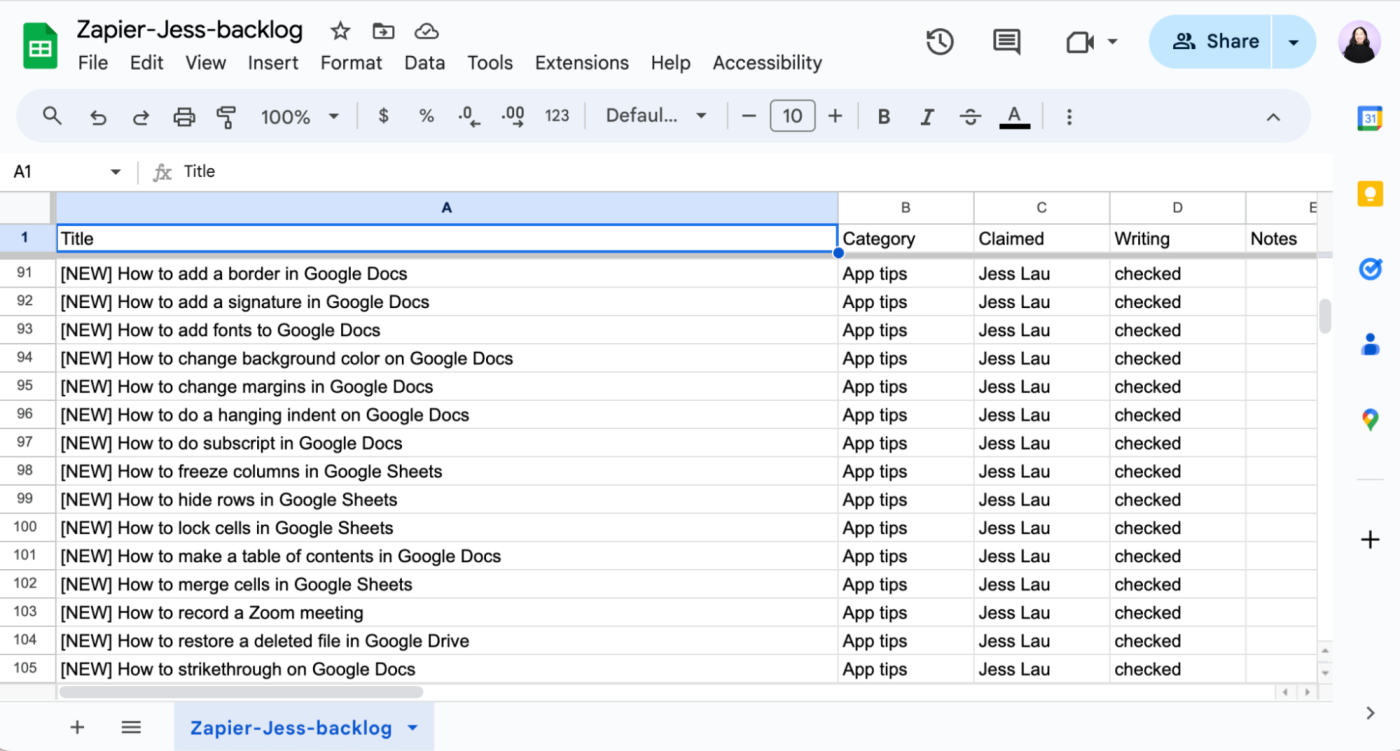
It’s worth mentioning that no matter which spreadsheet app you use to open your CSV file, you’ll still have to tidy up your spreadsheet a bit—for example, wrap or unwrap text, adjust column widths, that kind of stuff.
Option 2: Use an Airtable automation
If you want to export data multiple times or export the same data to the same place on a regular basis, you’ll want to use an Airtable automation. Automation can be tailored to trigger under specific conditions, giving you more control over when and how your data is exported.
Here’s how to do it, using a simple table listing the people who work on the content in my pipeline as an example.
-
Click into the Automations tab.
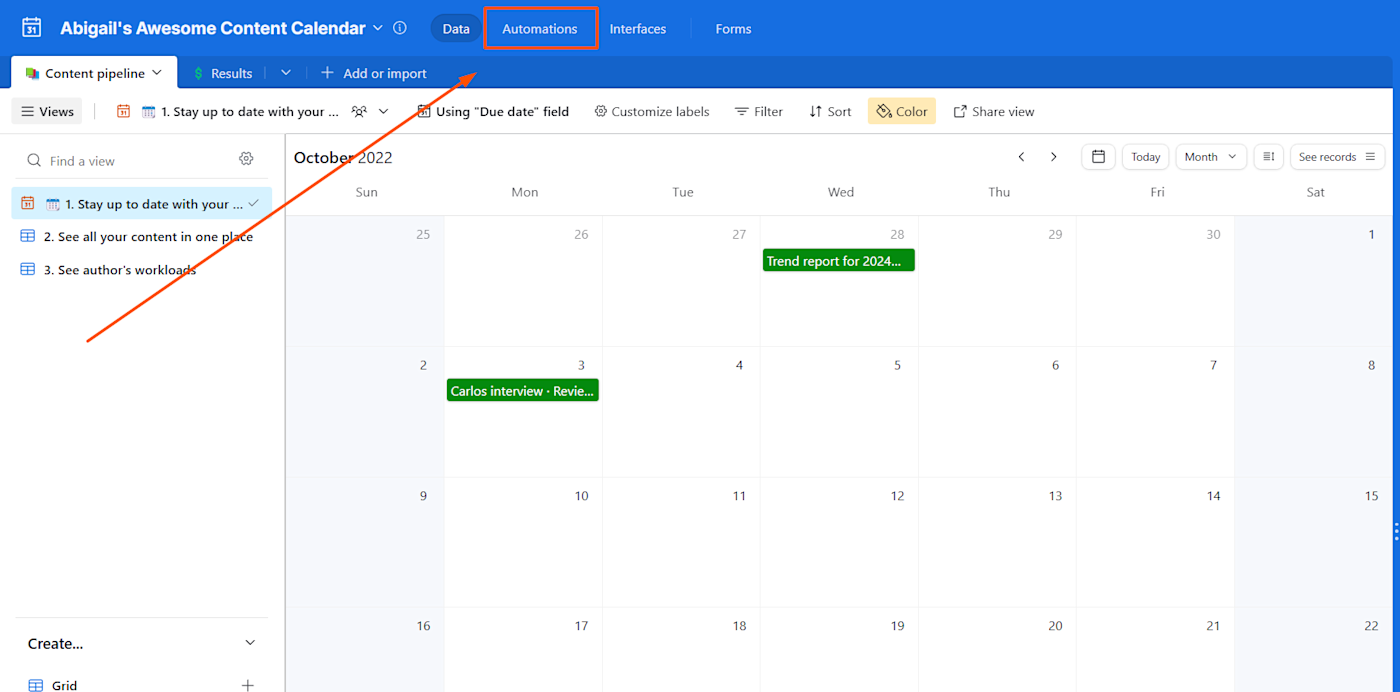
-
Click Create automation, then Add trigger to choose when it starts (e.g., when a record is created or updated).
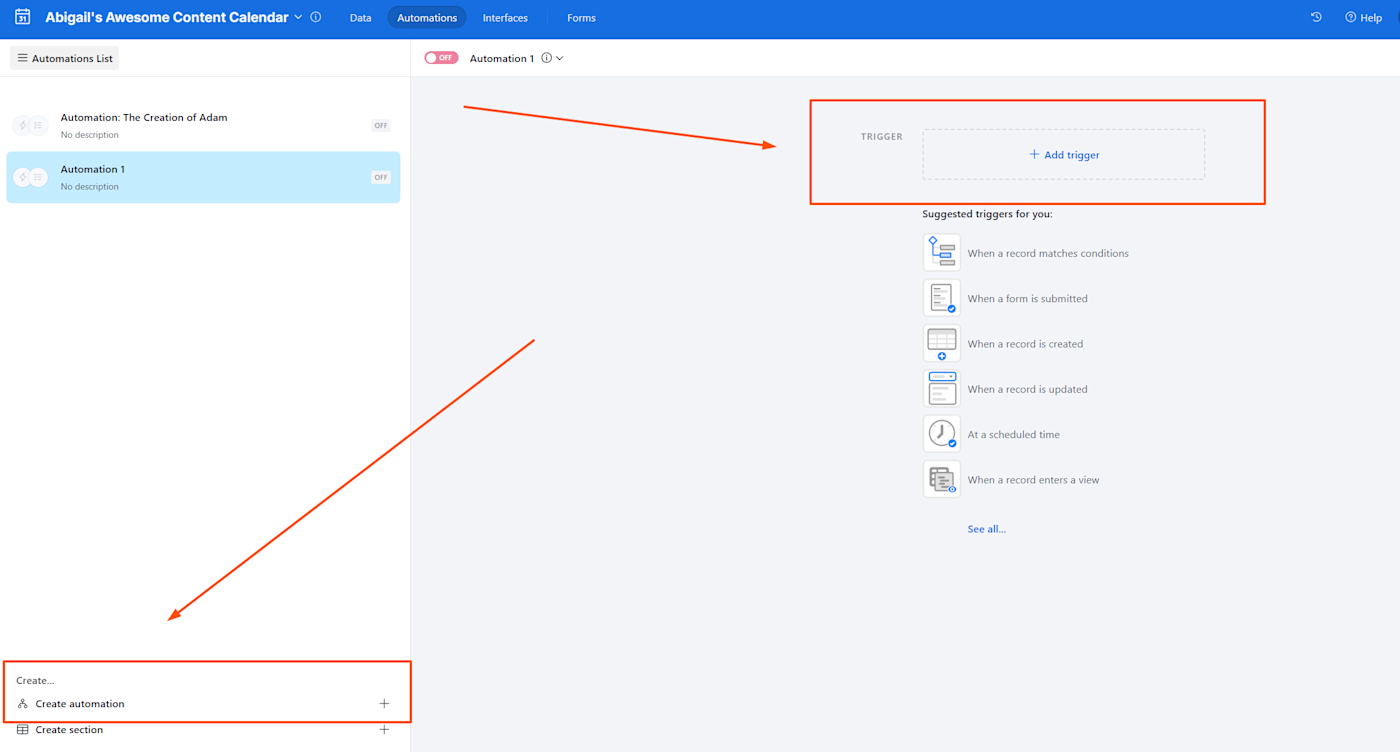
-
Select the table and the trigger—these options pop up in the properties menu. In this case, I’ve selected the trigger “When record created.”
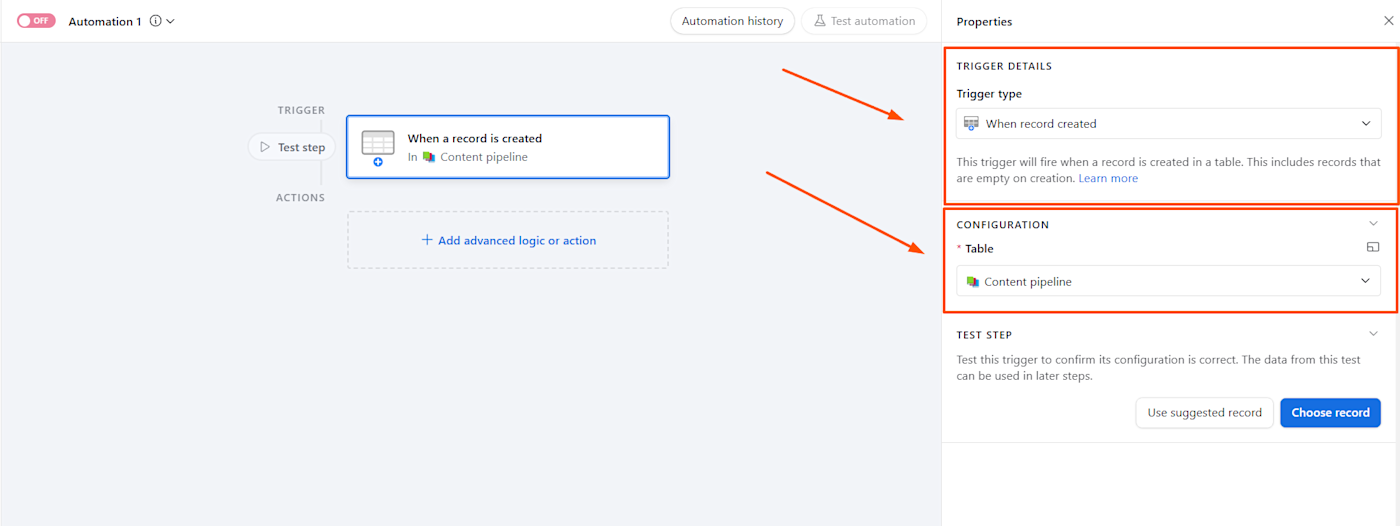
-
Click Add advanced logic or action, and choose what happens. In this case, we want to export Airtable data to Google Sheets using an automation, so we’ll scroll down and select Google Sheets > Append row. That way, every time there’s a new record, it’ll add the record as a row in Google Sheets.
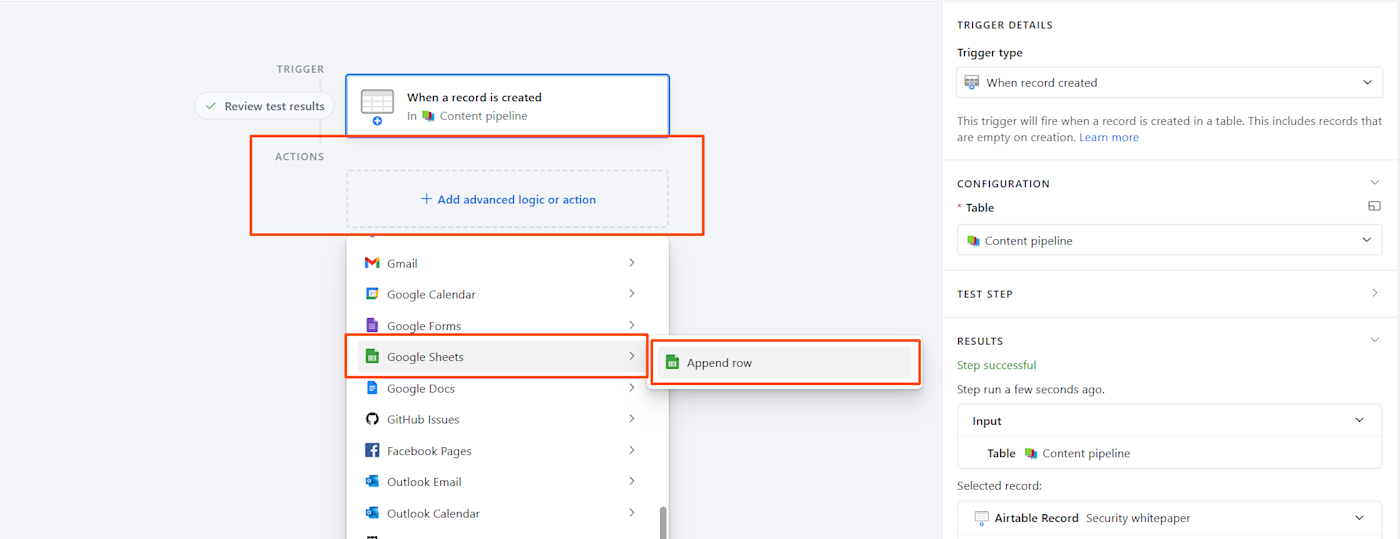
-
Follow the prompts depending on your chosen action, application, and the amount of data you want to export. For this example, I need to connect my Google account and select the Sheet to export to.
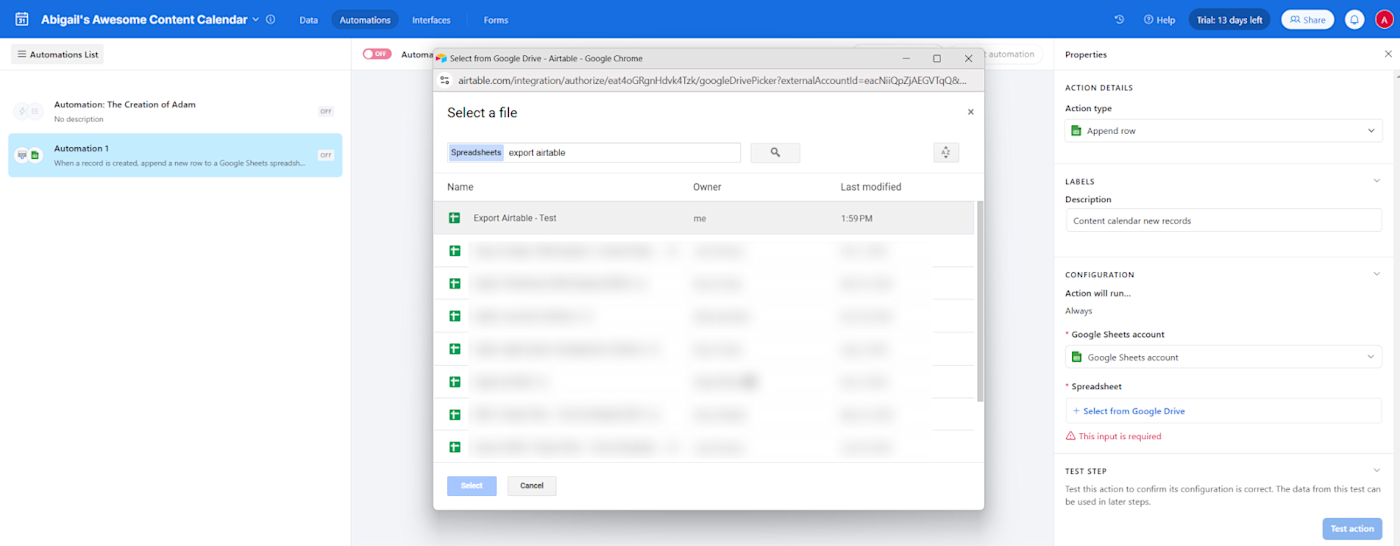
-
If you’re exporting to Sheets, you’ll select the spreadsheet, worksheet, and row. (You’ll need to set a header for this to work by going to File > Print > Headers & Footers. Fill in the blank text field at the top of the Sheet on this screen, which will meet the weirdly arbitrary criteria for this automation.)
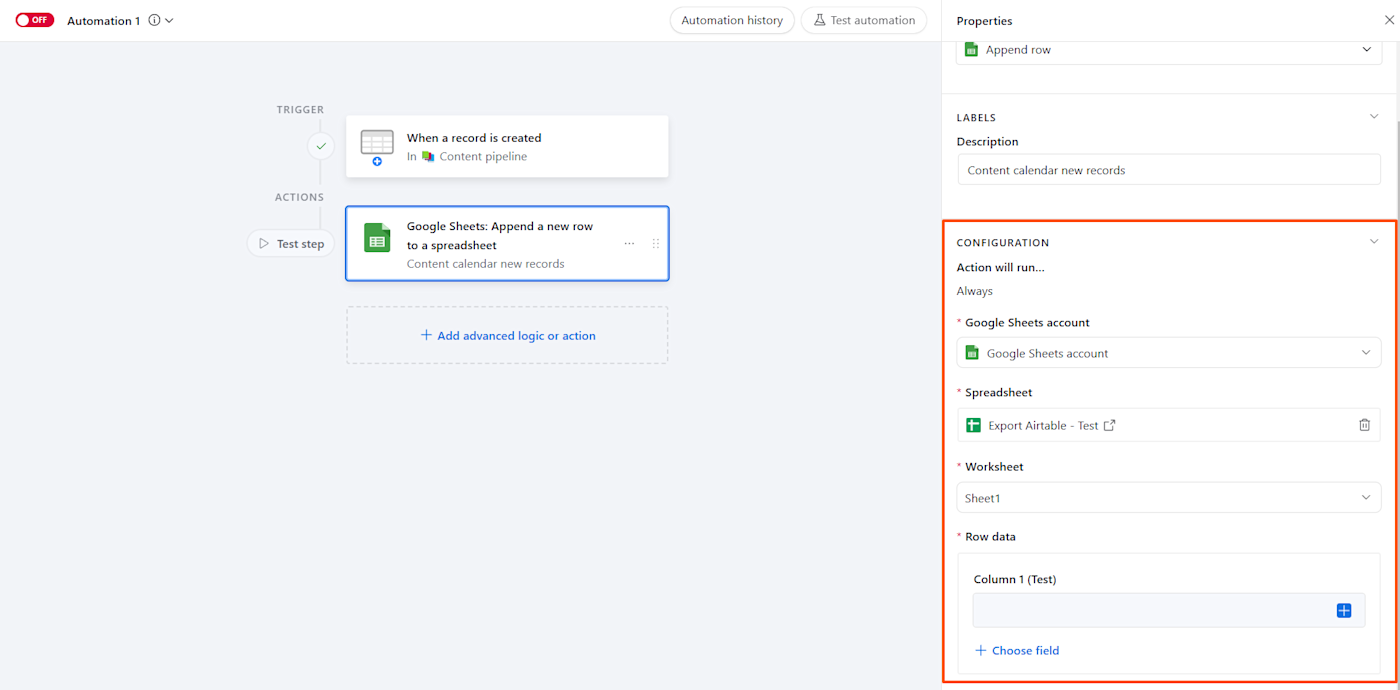
-
Use the Test action button to run the automation with sample data. If successful, turn the automation on.
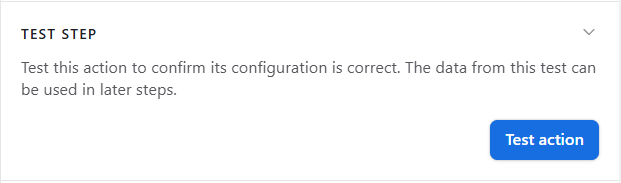
-
Data from your Airtable table should now sync to the table in your Google Sheet.
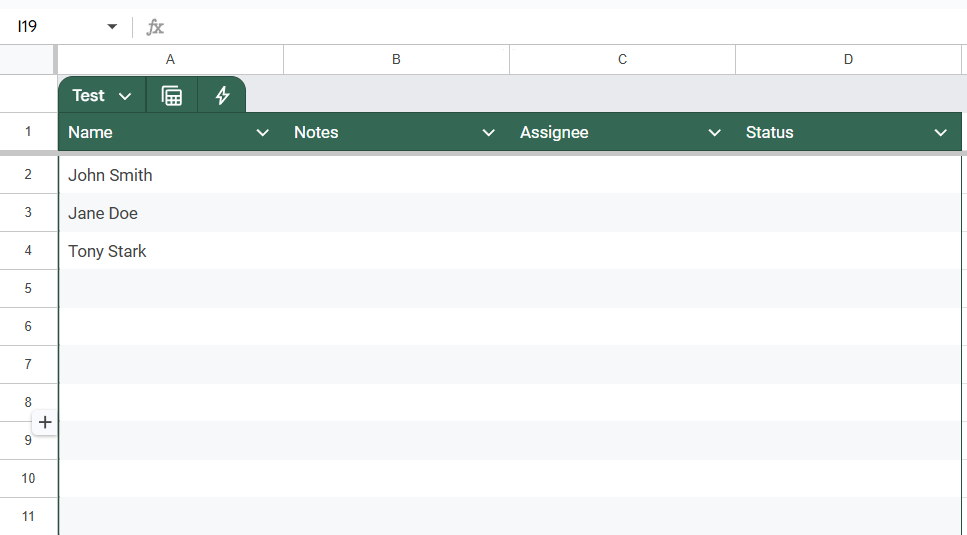
For what it’s worth, I did have to run this automation several times to get it to start updating—so make sure to test until you’re sure it’s actually working.
Option 3: Export Airtable data with Zapier
With Zapier’s Airtable integration, you can connect Airtable with thousands of other apps, so you can automatically export Airtable to any of the other apps you use—not just a spreadsheet. This way, you can be sure your database contains complete and up-to-date information at all times, sending any new records wherever you need them. (You can also transfer all the existing data too.)
Learn more about how to automate Airtable, or get started with one of these workflows.
Zapier is the leader in workflow automation—integrating with thousands of apps from partners like Google, Salesforce, and Microsoft. Use interfaces, data tables, and logic to build secure, automated systems for your business-critical workflows across your organization’s technology stack. Learn more.
Related reading:
This article was originally published in May 2024. The most recent update, with contributions from Abigail Sims, was in December 2024.



![The buyer persona gap that’s costing you customers and making your marketing less authentic [+ the fix] The buyer persona gap that’s costing you customers and making your marketing less authentic [+ the fix]](https://53.fs1.hubspotusercontent-na1.net/hubfs/53/inclusive-personas-1-20251006-3949132.webp)