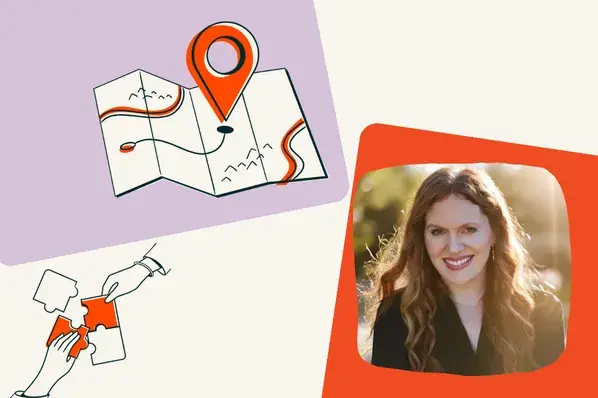AI has quickly become a way for people—and businesses as a whole—to handle general tasks at work. From writing sales emails to researching complex topics, tools like ChatGPT can take a lot off your plate.
And, if you’re building dedicated GPTs (the custom versions of ChatGPT) to carry out tasks, you should think about pulling in AI Actions by Zapier. They allow you to build custom GPTs directly in ChatGPT that also pull in the power of Zapier’s 6,000+ apps to help you scale.
Table of contents
What are Zapier-powered GPTs?
OpenAI’s GPTs are customized versions of ChatGPT that anyone can tailor for specific tasks or topics by combining instructions, knowledge, capabilities, and actions.
While your GPTs can do anything under the sun, from providing editorial feedback to troubleshooting technical issues, its ability to retrieve information or perform actions outside of ChatGPT is where it truly shines.
And, because that also includes Zapier’s AI actions, you can pull in the power of Zapier’s 6,000+ apps into your GPTs.
That means your GPT can interact with your favorite apps (like Slack or Notion) and you can instruct it to perform specific tasks or actions—all from within your GPT’s interface. Think of it as a way to build intelligent assistants that can connect your apps and transfer data between them.
If you already use ChatGPT to help you create copy, write code, or draft emails, you should think about building GPTs that pull in the apps relevant to those actions. For example, you might want to build a Gmail assistant that helps you both draft—and then send—those emails.
Combined, GPTs and Zapier’s AI actions offer these key features:
-
Tailored behavior: You give your GPT a detailed set of instructions completely unique to you or your company to guide its answers.
-
Knowledge base: You can upload your own company files for the GPT to pull from (like your company help documentation).
-
Capabilities: Your GPT can browse the web, create DALL·E images, and make use of advanced data analysis tools.
-
AI actions: Create automated, intelligent, and connected personal assistants that can connect to 6,000+ apps and perform more than 20,000 actions.
-
Privacy controls: These GPTs give you the option to opt the GPT out of model training.
-
Sharing options: Keep your GPT private, share with your team, or upload to the GPT store. Each user can connect their own app accounts to your GPT.
Why we love it
At Zapier, we believe that AI-powered automation tools can help everyone create and customize software to suit their specific needs.
GPTs that leverage the power of Zapier’s 6,000+ apps are the perfect example. Not only do these AI assistants help businesses scale, but they also help individuals experiment with the building blocks of AI—without using any code.
By pulling in the power of Zapier into your GPTs, you can create automated, intelligent, and connected personal assistants that streamline workflows (with more than 20,000 actions) across your whole tech stack.
Reid Robinson, Lead Product Manager
What Zapier-powered GPTs can you build?
Because you can connect your GPT to so many apps, the possibilities are truly endless. But to give you an idea of your options, here are a few ways you could leverage GPTs with AI actions:
Calendar assistants that manage your schedule
You can easily build a simple calendar assistant that connects to your Google Calendar, Slack, and Gmail accounts. The GPT would be able to retrieve events from your calendar, answer questions about your schedule, and send messages to team members to reschedule or cancel meetings. By enabling the ability to browse the web, it could even pull information online about attendees or create a dossier of all attendees (from LinkedIn or company pages).
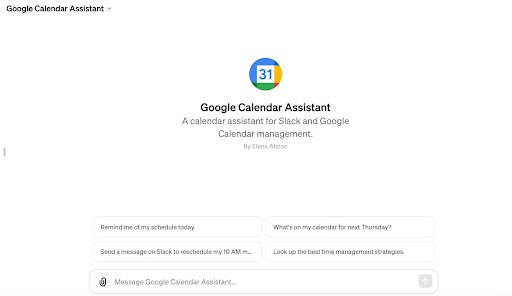
Email assistants to help customer communication
Already using ChatGPT to draft emails for you? Take this workflow a step further with a GPT that connects to your Gmail or CRM account. That way, your GPT can send those emails directly once it’s generated a version you like. And, by uploading certain files (like your company’s style guide), you can make sure your email copy always stays true to your brand.
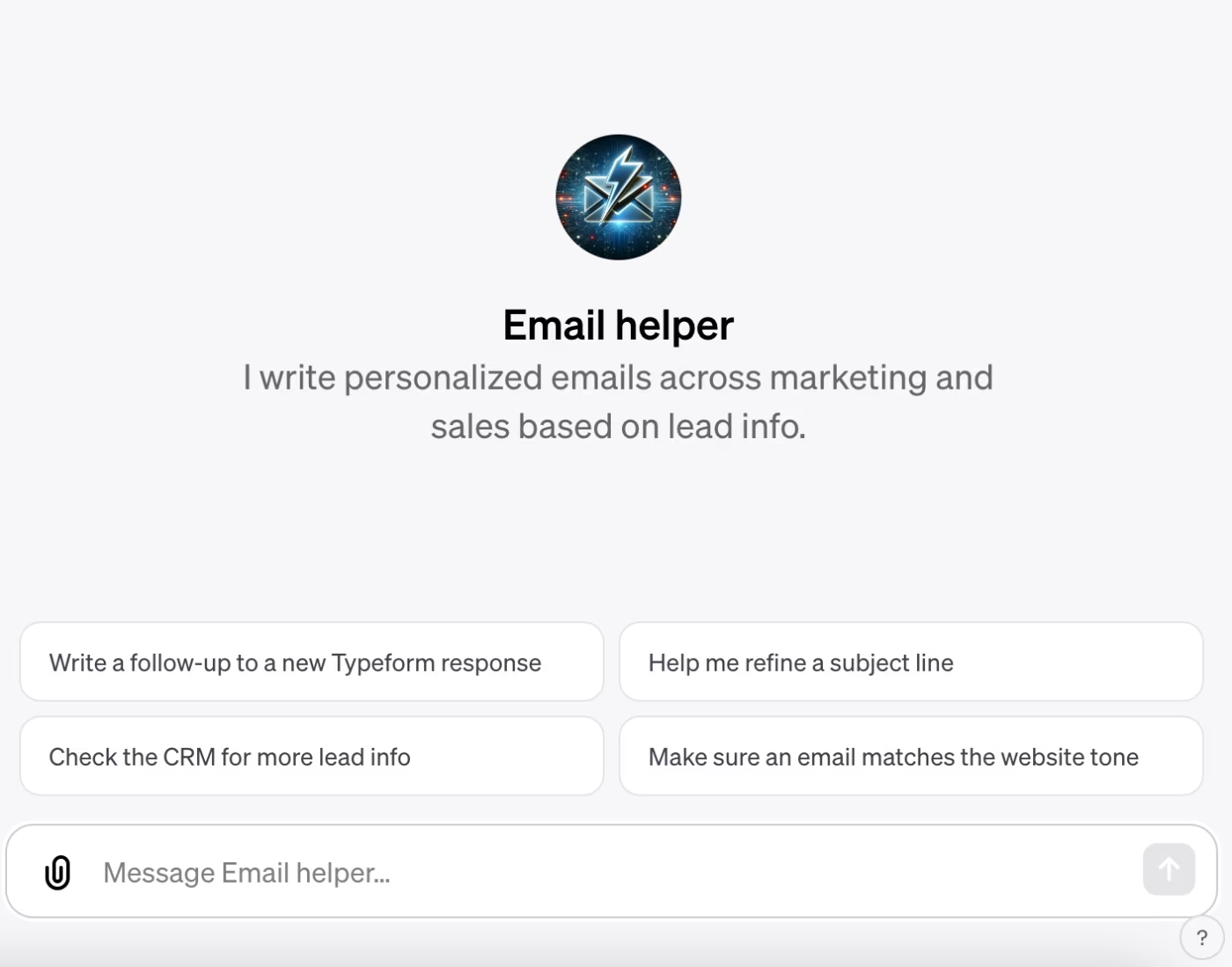
Customer information assistants
Most businesses use an entire ecosystem of apps and files to manage customer information—from CRMs to sales call recordings to email interactions. This can pose a problem when a stakeholder or someone who isn’t familiar with this process needs to find information about a customer fast. By connecting a GPT to all these tools, you can build an assistant that can generate quick customer profiles based on every interaction your company has had with them.
Company resource assistants
Do your company resources live in multiple places across different tools, like Notion or Asana? By building a knowledge-sharing GPT that has direct access to your company documentation, you can easily resolve queries from your team members and even help onboard new employees. That way, your team can receive immediate (and accurate) responses to their queries through the chatbot interface.
How to build a Zapier-powered GPT
1. First, head over to https://actions.zapier.com/gpt/actions/, and add the app name and actions you want your GPT to perform. For example: Gmail: Send email. Remember to enable your action(s).
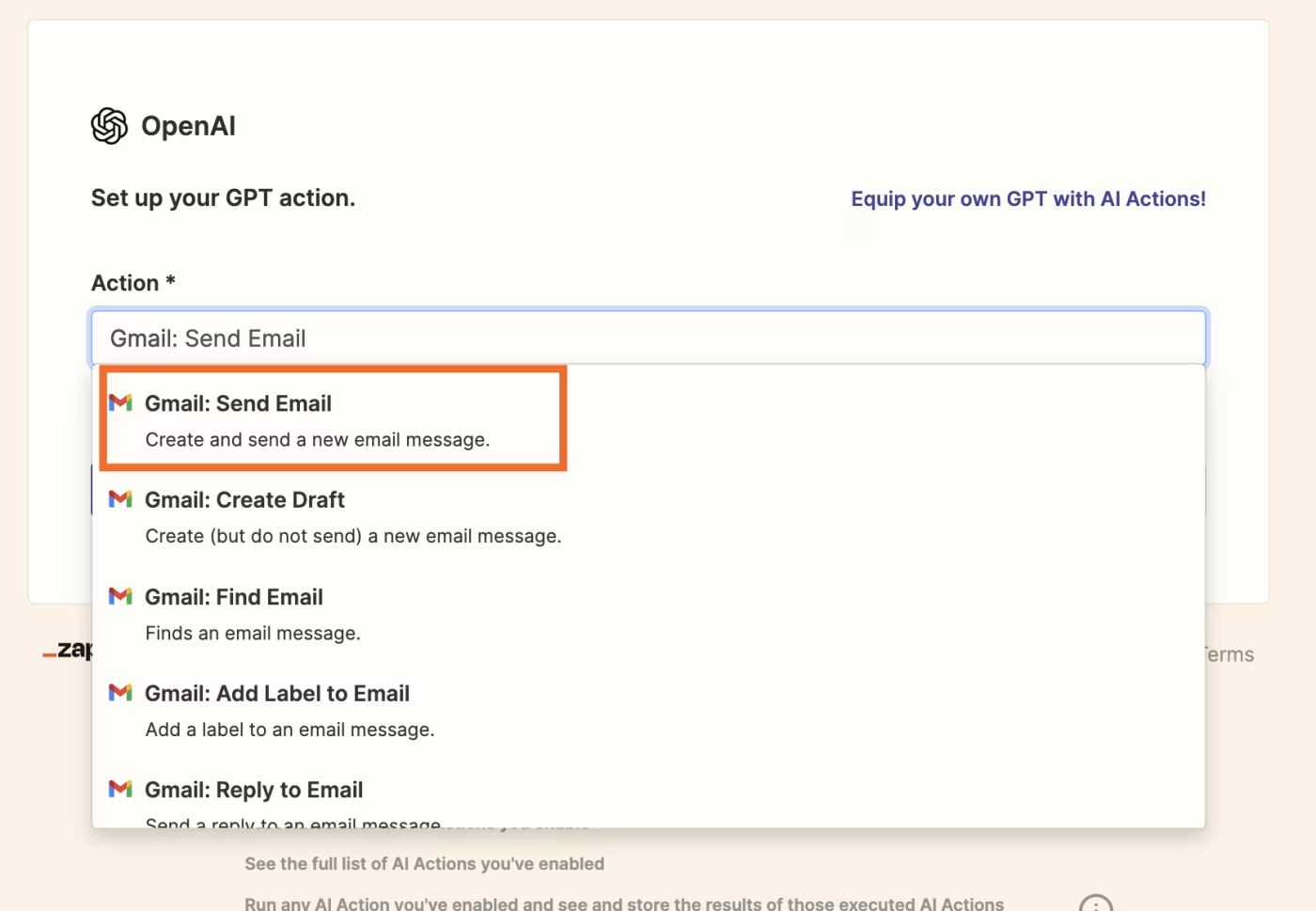
Note: If you’d like step-by-step instructions, check out our example guide here.
2. Go to chat.openai.com and log in.
3. In the sidebar, click Explore GPTs.
4. Click +Create.

5. Enter your instructions in the message box on the Create page. Chat with the GPT builder until you get the results you want, like the name, description, default conversation starters, and your GPT picture.
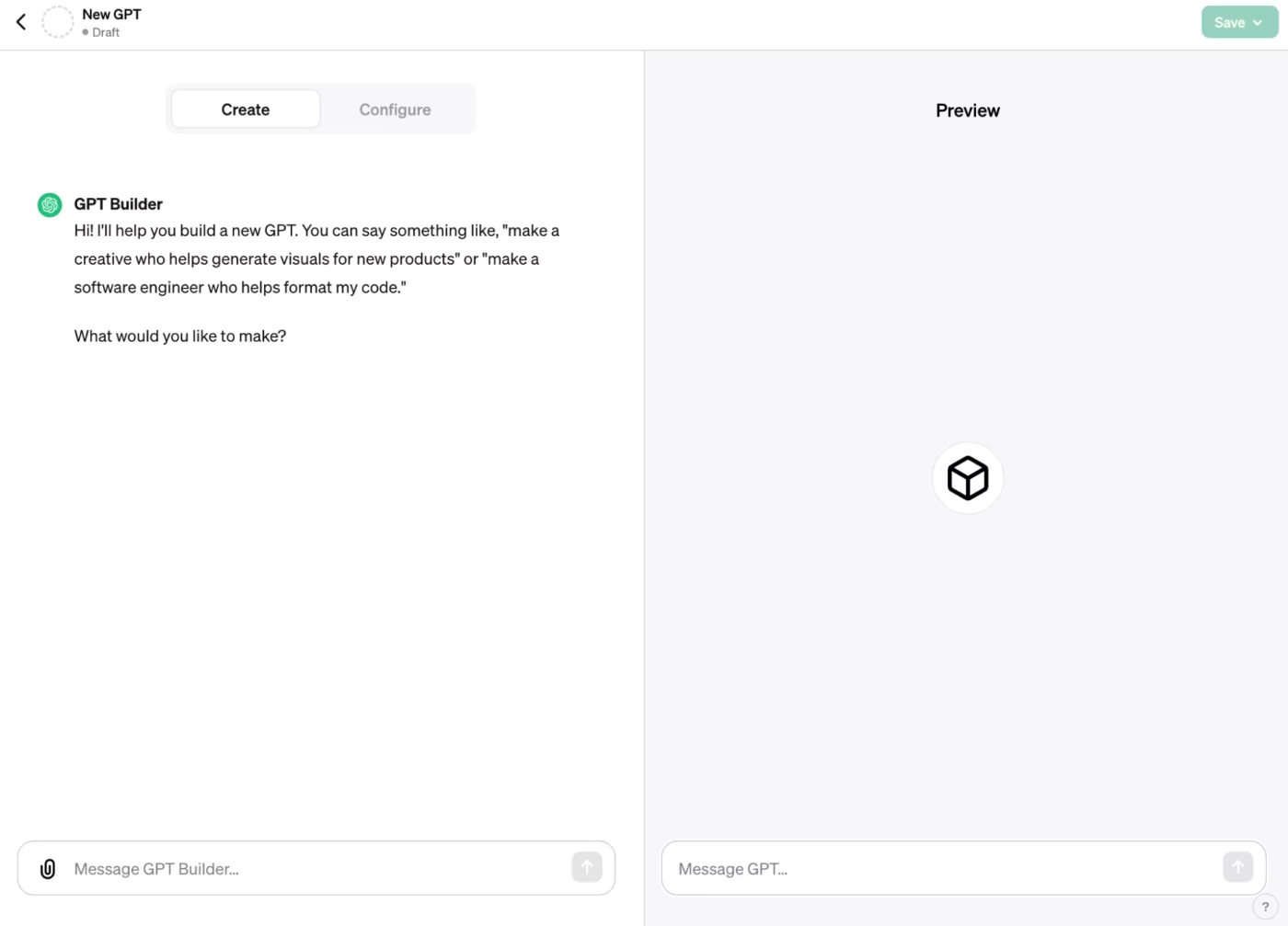
6. Click Configure to add advanced customizations to your AI assistant.
7. Upload any files under Knowledge.
8. Enable any capabilities you’d like (like web browsing, DALL·E, and code interpreting).
9. Next, scroll down, and click Create new action.
10. Click Import from URL and paste this special URL into the https://… box:
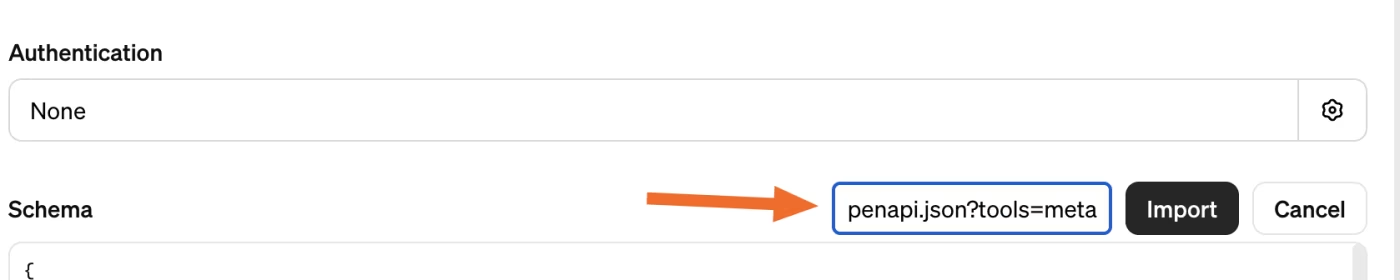
11. Click Import. You’ll see a string of text appear in the schema box. Return to the Configure screen.
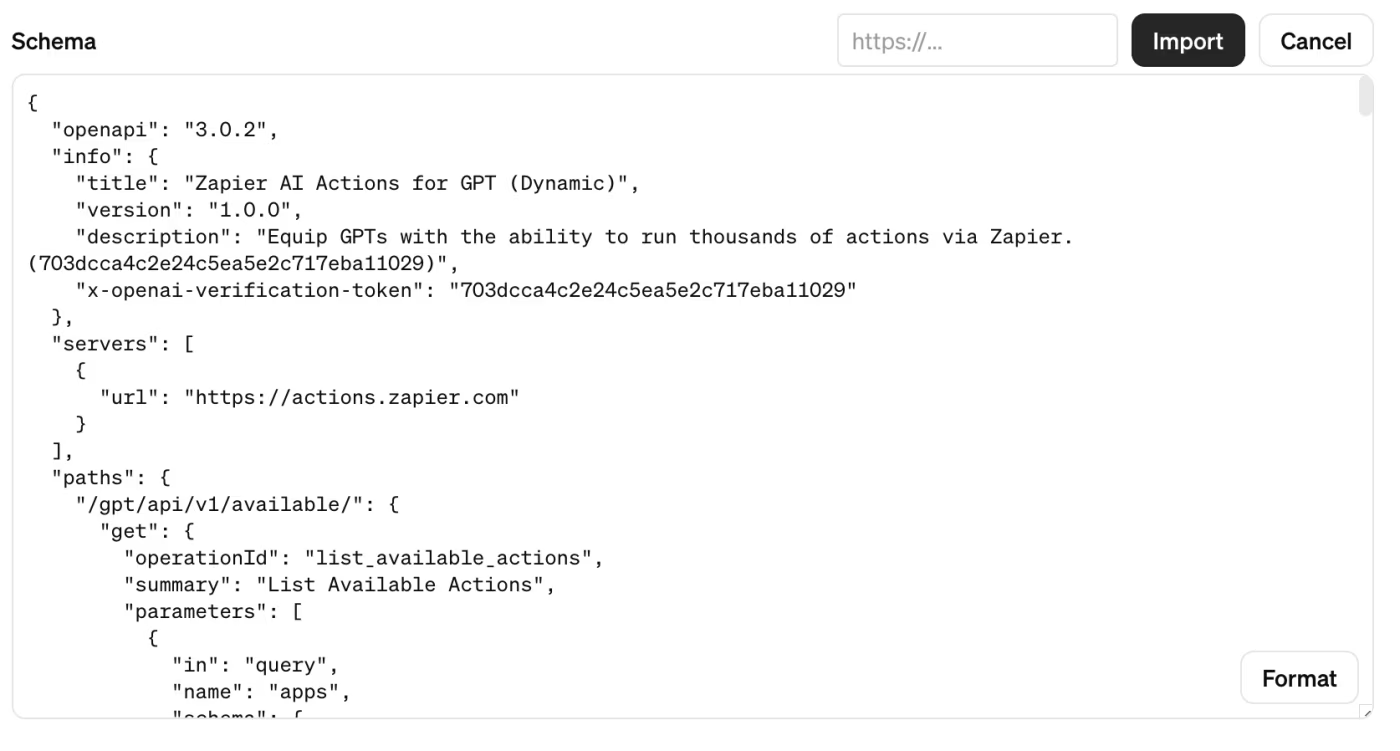
12. Copy the instructions template here and paste it at the bottom of your existing Instructions. These help the GPT understand how to use AI Actions.
13. Within the instructions template, you’ll see a REQUIRED_ACTIONS section. Fill in the action names needed to leverage your GPT (like Gmail: Send email).
14. Click Save or Update in the top-right corner of your GPT builder.
15. You’ll now be able to select who you want to share your custom chatbot with: Only me, Only people with a link, or Public. If you’re on an Enterprise plan, you’ll also have Anyone at [your company] as an option.
Build GPTs that pull in the power of thousands of apps
With Zapier AI Actions and OpenAI’s GPT-builder, you can build custom assistants that can help streamline the way you work across thousands of apps—boosting your productivity.
This is just the start of what you can do. Start experimenting today and see what you can build!