
One of the daily battles I have working across clients and sites is that my MacOS desktop tends to get cluttered with files. I like using my desktop as a working directory, but I store temporary files in my downloads folder.
As I often work on articles for Martech Zone or document client issues, I tend to take many screenshots. My desktop is cluttered after a couple of weeks, and I need to remove the screenshots constantly. After researching, I figured out how to change the default directory where screenshots are saved!
How to Take Screenshots on MacOS
MacOS has several keyboard shortcuts for taking screenshots, each serving a different purpose. Here’s a list of the common shortcuts:
- Capture the Entire Screen:
- Press
Command (⌘) + Shift + 3. - The screenshot of the entire screen will be saved to your desktop or the location you have set as the default.
- Press
- Capture a Portion of the Screen:
- Press
Command (⌘) + Shift + 4. - The cursor changes to a crosshair. Click and drag to select the area you want to capture. When you release the mouse button, the screenshot will be taken.
- Press
- Capture a Specific Window:
- Press
Command (⌘) + Shift + 4, then press the Spacebar. - The cursor changes to a camera icon. Move it to the window you want to capture (the window will be highlighted), then click to take the screenshot.
- Press
- Capture a Menu:
- First, open the menu to be captured.
- Press
Command (⌘) + Shift + 4, then press the Spacebar. - Click the open menu to capture it.
- Capture a Screenshot Using the Screenshot Toolbar:
- Press
Command (⌘) + Shift + 5. - You will see onscreen controls for recording the entire screen, recording a selected portion of the screen, or capturing a still image of your screen
- Press
- Capture a Screen Recording Using QuickTime Player:
- Open QuickTime Player from your Applications folder, then choose File > New Screen Recording from the menu bar.
- Capture a Screenshot and Save to Clipboard:
- To capture the entire screen and save it to the clipboard, press
Command (⌘) + Control + Shift + 3. - To capture a portion of the screen and save it to the clipboard, press
Command (⌘) + Control + Shift + 4. - After using these shortcuts, you can paste the screenshot into a document, email, or any other application that supports image pasting.
- To capture the entire screen and save it to the clipboard, press
- Capture a Touch Bar (for MacBooks that have a Touch Bar):
- Press
Shift + Command (⌘) + 6. - This captures the contents of your Touch Bar, if your MacBook has one.
- Press
By default, screenshots are saved to your desktop. The filename will start with Screen Shot followed by the date and time the screenshot was taken.
How To Save Screenshots To A Different Folder
There’s no setting within MacOS to select a different default folder to save your screenshots, but it is possible via Terminal. In my case, I want my screenshots automatically stored in my downloads folder. You can change the default location by taking the following steps:
- Open Terminal: You can find Terminal in your Applications under Utilities or search for it using Spotlight.
- Enter the Command: Once Terminal is open, type the following command, but don’t press Enter yet:
defaults write com.apple.screencapture location- Specify the Downloads Folder: Drag your Downloads folder into the Terminal window. This will automatically enter the path of your Downloads folder into the Terminal command.
- Complete the Command: Press Enter to execute the command. Your command should now look something like this (though your username will be different):
defaults write com.apple.screencapture location /Users/username/Downloads- Apply the Changes: Restart the System User Interface service on your Mac to take effect. Enter the following command in Terminal and press Enter:
killall SystemUIServerAfter completing these steps, your screenshots should automatically be saved to your Downloads folder. Remember that this change will persist until you change the screenshot save location again using the same method.


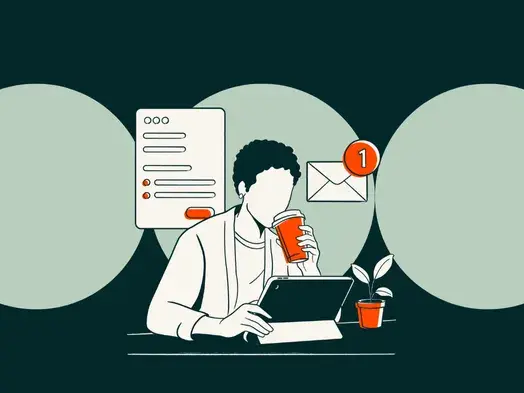

![Zapier vs. Tray: Which is best? [2026] Zapier vs. Tray: Which is best? [2026]](https://images.ctfassets.net/lzny33ho1g45/1yB55KkctBPlYi9okoXbAw/4980700eeb63591d7560342dee782263/zapier-vs-tray-hero.jpg)

